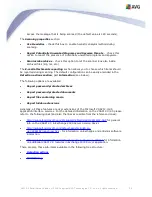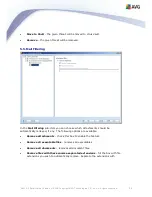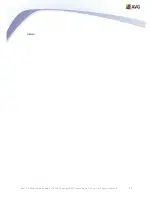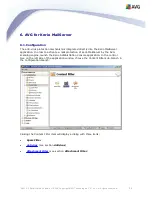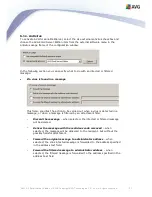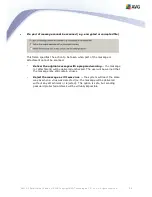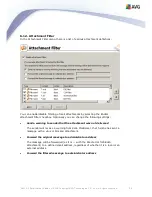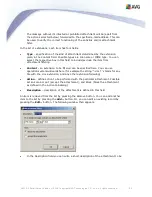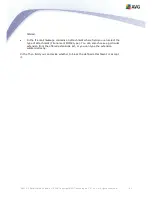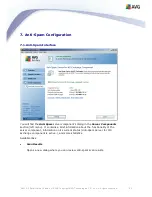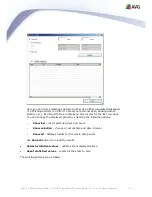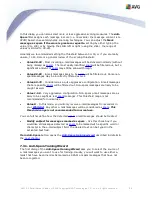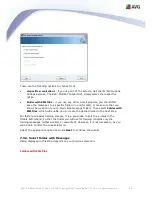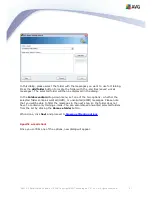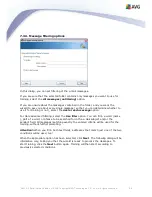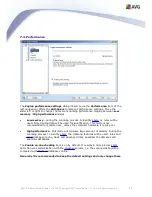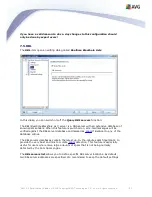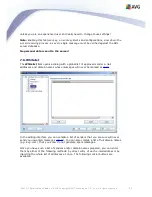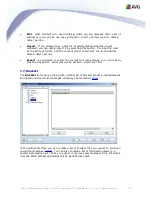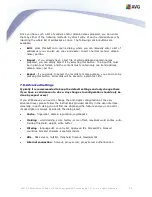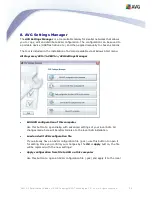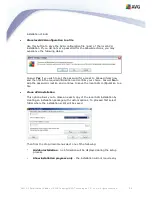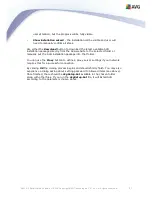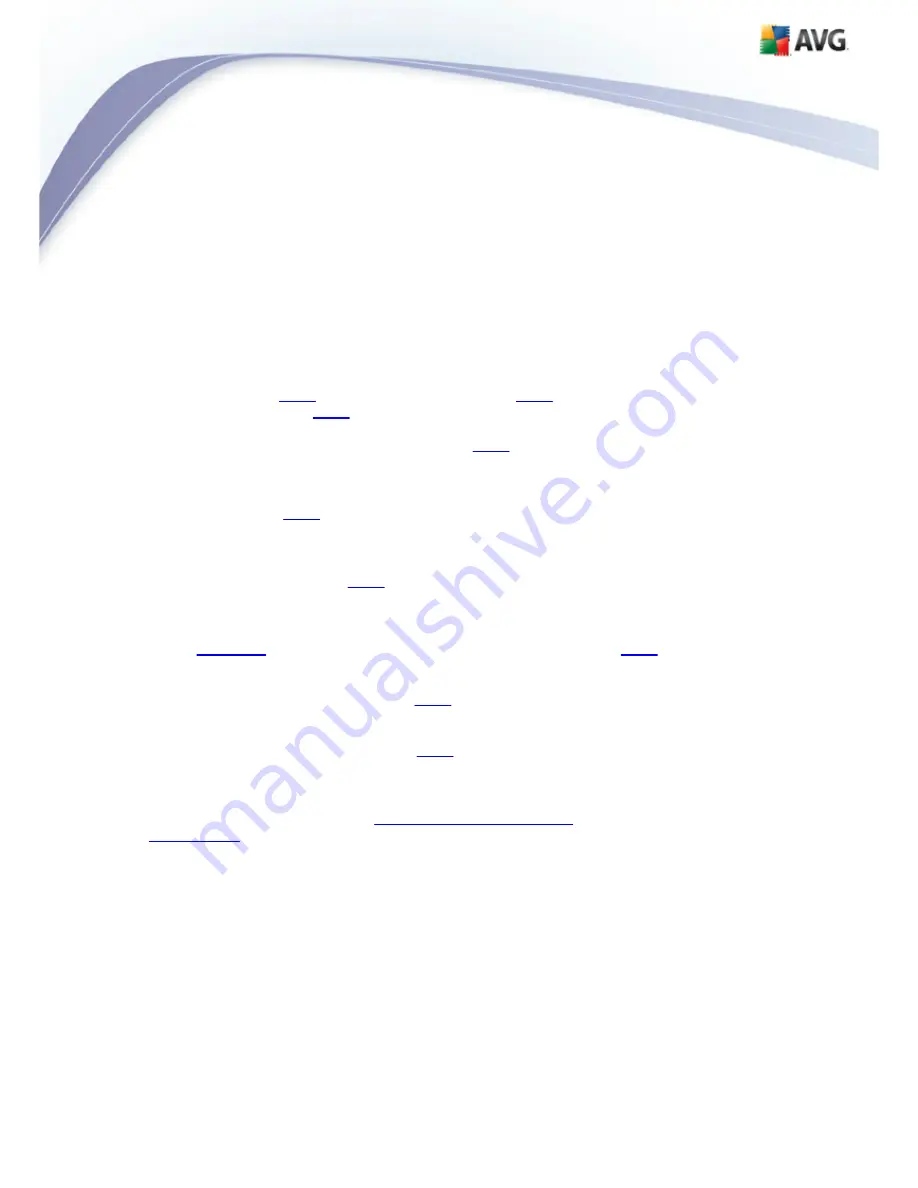
AVG 9.0 Email Server Edition © 2009 C opyright AVG Technologies C Z, s.r.o. All rights reserved.
45
In this dialog you can also select more or less aggressive scoring measures. The
Anti-
Spam
filter assigns each message a score (
i.e. how similar the message content is to
SPAM
) based on several dynamic scanning techniques. You can adjust the
Mark
message as spam if the score is greater or equal to
setting by either typing the
value (
0 to 100
) or by moving the slider left or right (
using the slider, the range of
values is limited to 50-90
).
Generally we recommended setting the threshold between 50-90, or if you are really
unsure, to 90. Here is a general review of the scoring threshold:
·
Value 90-99
- Most incoming e-mail messages will be delivered normally (without
being marked as
spam
). The most easily identified
spam
will be filtered out, but a
significant amount of
spam
may still be allowed through.
·
Value 80-89
- E-mail messages likely to be
spam
will be filtered out. Some non-
spam messages may be incorrectly filtered as well.
·
Value 60-79
- Considered as a quite aggressive configuration. E-mail messages
that are possibly
spam
will be filtered out. Non-spam messages are likely to be
caught as well.
·
Value 1-59
- Very aggressive configuration. Non-spam e-mail messages are as
likely to be caught as real
spam
messages. This threshold range is not
recommended for normal use.
·
Value 0
- In this mode, you will only receive e-mail messages from senders in
your
Whitelist
. Any other e-mail messages will be considered as
spam
.
This
threshold range is not recommended for normal use.
You can further define how the detected
spam
e-mail messages should be treated:
·
Modify subject for messages marked as spam
- tick this check box if you
would like all messages detected as
spam
to be marked with a specific word or
character in the e-mail subject field; the desired text can be typed in the
activated text field.
Train Anti-Spam
button opens the
Anti-Spam training wizard
described in details in
the
next chapter
.
7.3.1. Anti-Spam Training Wizard
The first dialog of the
Anti-Spam Training Wizard
asks you to select the source of
e-mail messages you want to use for training. Usually, you will want to use either e-
mails that have been incorrectly marked as SPAM, or spam messages that have not
been recognized.