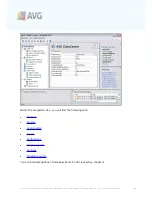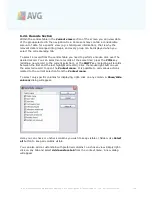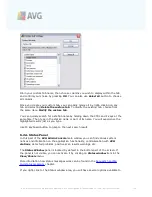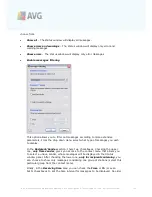A V G 9 .0 I nternet Sec urity Bus ines s E dition © 2 0 1 0 C opyright A V G T ec hnologies C Z, s .r.o. A ll rights res erved.
1 2 1
settings with the AVG DataCenter.
·
Show logs of server plugin
- displays logs of the selected server component.
You can choose a custom date range. Use the
Reload
button to display the
most current results.
·
Show server plugin statistics
- displays statistics of the selected server
component. Use the
Reload
button to display the most current results,
Reset
statistics
button to delete the current values and
Show details
button to view
the logs.
·
Reset server plugin statistics
- use this option to immediately reset statistics
of the selected server component.
·
All tasks
- for the description of all sub items please refer to the chapter
Configuration/AVG Admin Console/Context menu
.
More information on options and settings of individual application servers can be found
in the
Configuration/
Shared Settings for Application Servers
chapter.
6.5.3. Filtering
You can apply various listing filters to the current view. The filters are available by
default from the bottom left
Filter panel
.
The
Filter
panel is located by default in the bottom left part of the screen. If the
panel is not visible, you can activate it by clicking on the
Filter window
item in the
View/Panels
menu.
Within the text filters you can use simple wildcard asterisk character (*). The wildcard
character substitutes for any character or a string. For example
Stat*
string applied
within the
Station name
filter will display also
Station01, Station02
etc.
The filtering options for
Servers
are as follows:
Note:
To use a filter, simply tick the checkbox next to its name and double click the
line to insert a value. The results will be displayed immediately.
·
Station name
Insert a custom station name, that you want to filter out.
·
Station description
Insert a custom station description, that you want to filter out.
·
Station domain
Insert a custom station domain name, that you want to filter out.