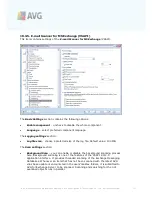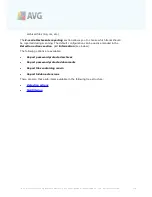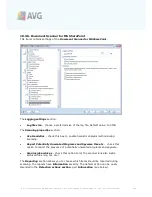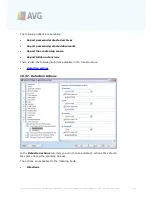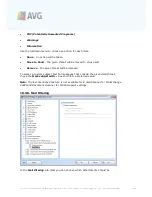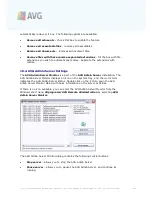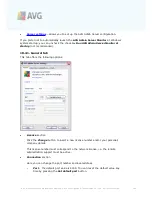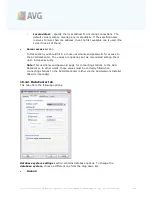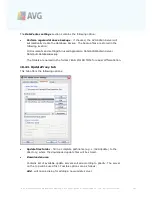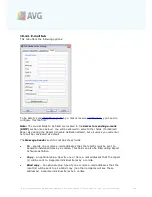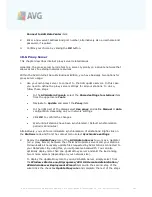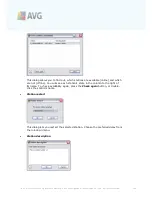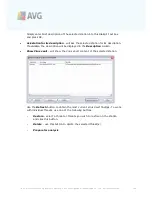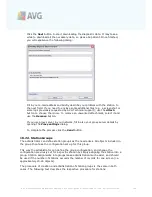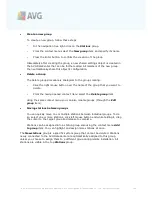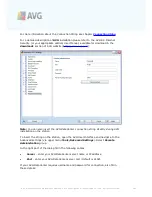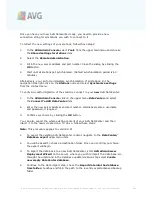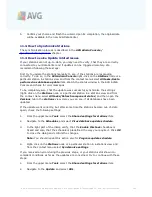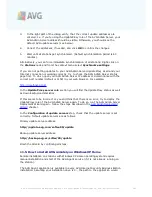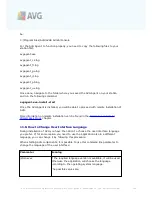A V G 9 .0 I nternet Sec urity Bus ines s E dition © 2 0 1 0 C opyright A V G T ec hnologies C Z, s .r.o. A ll rights res erved.
1 9 1
Connect to AVG DataCenter
item.
2.
Enter a new server address and port number, alternatively also a username and
password, if required.
3.
Confirm your choice by clicking the
OK
button.
10.6. Proxy Server
This chapter describes internet proxy server related issues.
Generally, the proxy server term refers to a server, typically on a private network that
allows access to external network resources.
Within the AVG Internet Security Business Edition, you have basically two options for
proxy server usage:
1.
Use your own proxy server to connect to the AVG update servers. In this case,
you need to define the proxy server settings for all your stations. To do so,
follow these steps:
·
In the
AVG Admin Console
select the
Shared settings for stations
item
from the upper menu
Tools
.
·
Navigate to
Update
and select the
Proxy
item.
·
In the right part of the dialog select
Use proxy
and define
Manual
or
Auto
configuration, depending on your network settings.
·
Click
OK
to confirm the changes.
·
Wait until all stations have been synchronized. (Default synchronization
period is 60 minutes.)
Alternatively, you can force immediate synchronization of all stations: Right-click on
the
Stations
node and from the context menu select
Synchronize settings
.
2.
Deploy the
UpdateProxy
role of the
AVG Admin Server
to work as a mediator
(i.e. a proxy server) between the official AVG update servers and your stations.
It downloads all necessary update files requested by AVG stations connected to
your DataCenter. By using this, you will preserve bandwidth. You can also
optionally deploy more than one UpdateProxy server and split the load among
two or more servers (depending on your network size).
To deploy the UpdateProxy role to your AVG Admin Server, simply select from
the
Windows Start menu/All programs/AVG 9.0 Remote Administration/
AVG Admin Server Deployment Wizard
item and in the second step of the
wizard tick the checkbox
UpdateProxy role
and complete the rest of the steps.