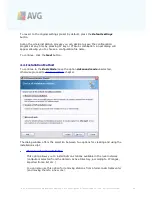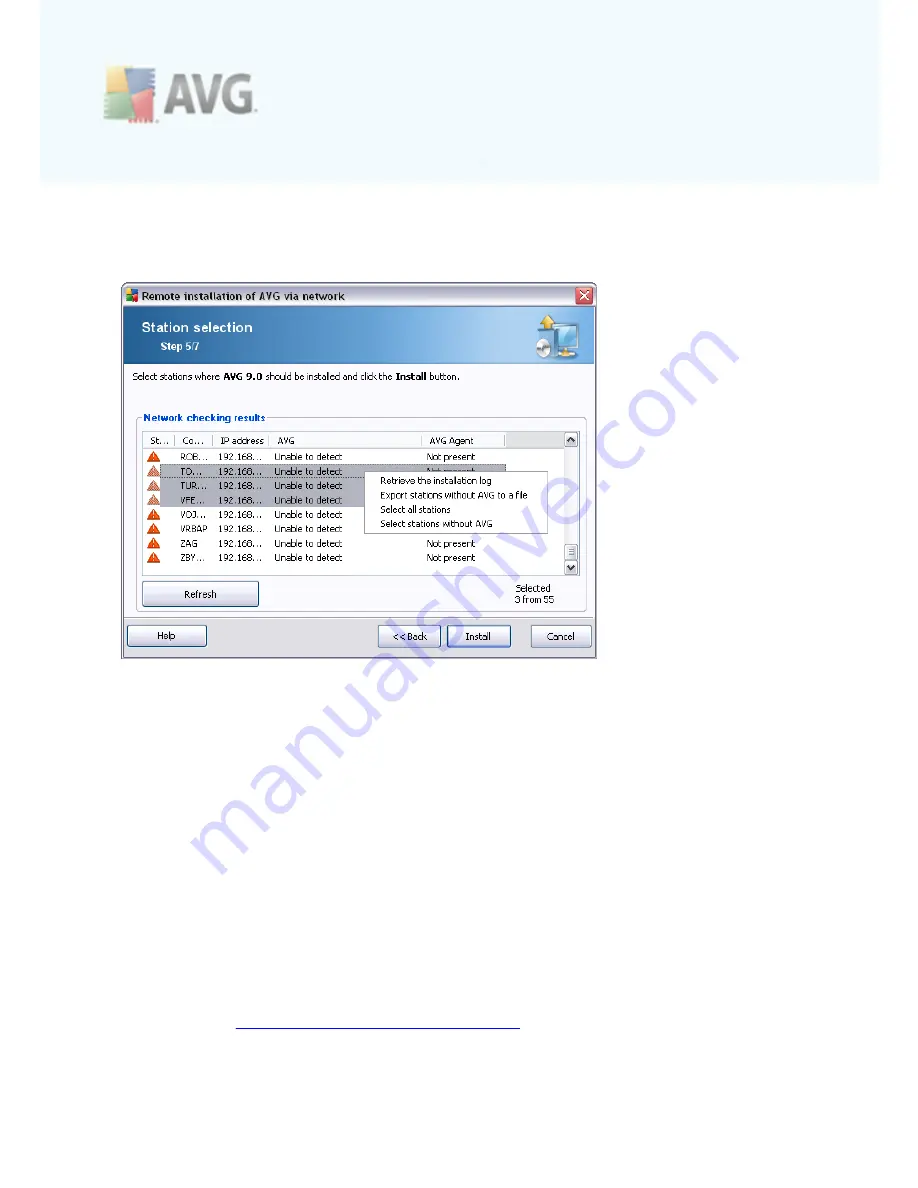
A V G 9 .0 I nternet Sec urity Bus ines s E dition © 2 0 1 0 C opyright A V G T ec hnologies C Z, s .r.o. A ll rights res erved.
5 2
4.5.1. All Stations from the Domain
If you choose to install AVG remotely on all stations from the domain, the following
dialog listing all stations available in the domain will appear:
Right-click to view additional options:
·
Retrieve the installation log
- this option will try to obtain the installation log
from the station (if available).
Note:
If AVG installation is successful, the
AVG Agent
will be removed and
therefore the installation log will not be possible to retrieve.
·
Export stations without AVG to a file
- this option will create a file with list of
stations that do not contain AVG installation.
·
Select all stations
- will select or unselect all stations in the list and the Install
button will become active.
·
Select stations without AVG
- will select only stations that do not have AVG
already installed, or where AVG could not be detected.
The
Refresh
button will reload the state of all stations in the list by scanning them
again.
Continue to the
Remote network installation - final steps
chapter and complete the