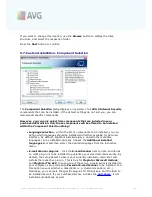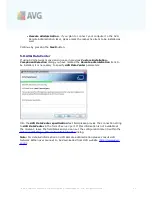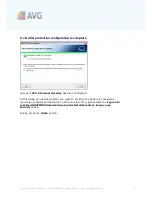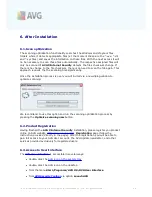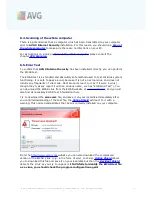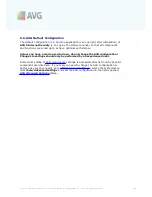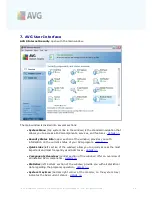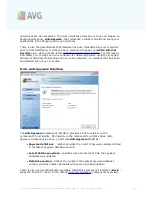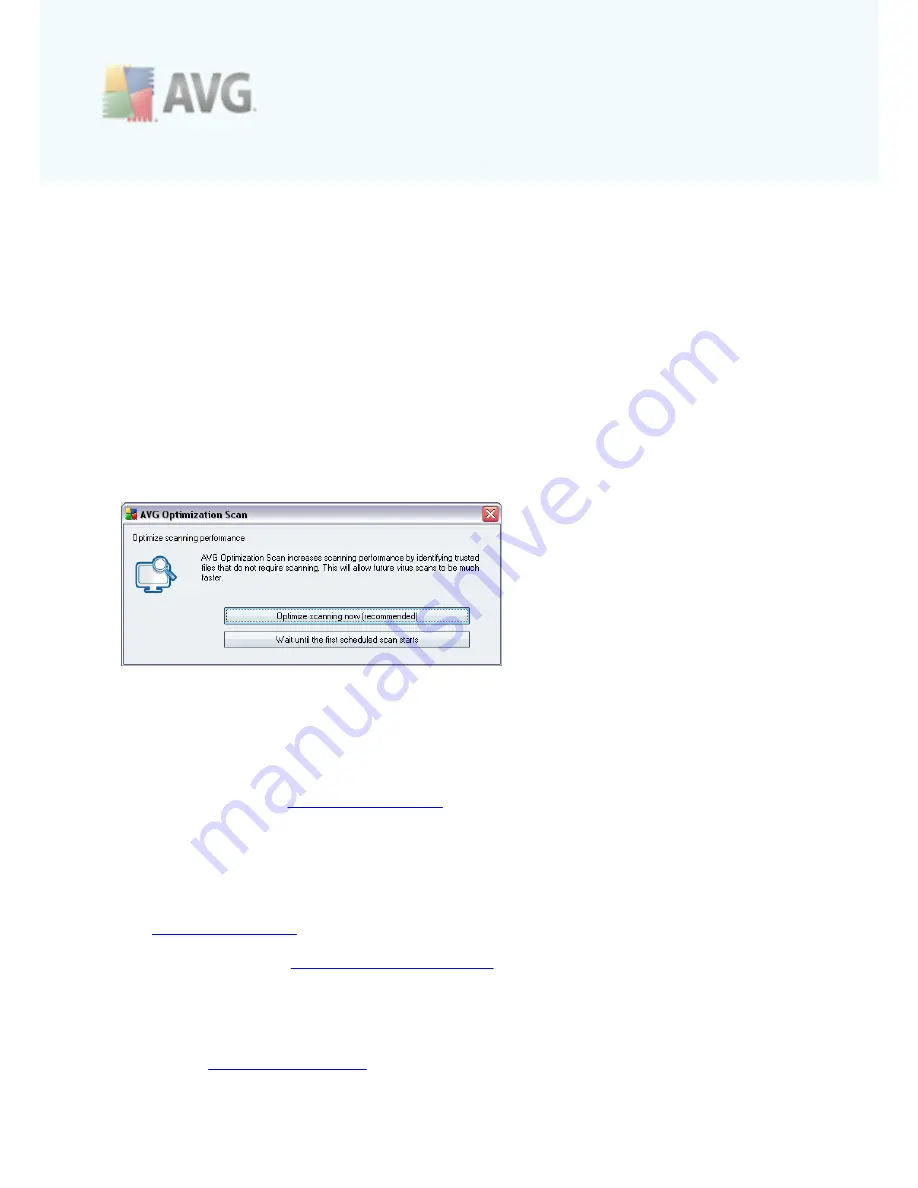
A V G 9 I nternet Sec urity © 2 0 1 0 C opyright A V G T ec hnologies C Z, s .r.o. A ll rights res erved.
2 6
6. After Installation
6.1. Scan optimization
The scanning optimization functionality searches the
Windows
and
Program files
folders where it detects appropriate files (
at the moment those are the *.exe, *.dll
and *.sys files
) and saves the information on these files. With the next access it will
no be necessary to scan these files automatically. The respective assigned files will
only be scanned if
AVG 9 Internet Security
detects the files checksum change. If
there is no change to the file checksum, there is no need to scan the file again. This
approach reduces the the scanning time significantly.
Once the installation process is over you will invited via a new dialog window to
optimize scanning:
We recommend to use this option and run the scanning optimization process by
pressing the
Optimize scanning now
button.
6.2. Product Registration
Having finished the
AVG 9 Internet Security
installation, please register you product
online on AVG website (
http://www.avg.com/
),
Registration
page
(
follow the
instruction provided directly in the page
). After the registration you will be able to
gain full access to your AVG User account, the AVG Update newsletter, and other
services provided exclusively for registered users.
6.3. Access to User Interface
The
AVG User Interface
is accessible in several ways:
·
double-click the
AVG icon on the system tray
·
double-click the AVG icon on the desktop
·
from the menu
Start/Programs/AVG 9.0/AVG User Interface
·
from
AVG Security Toolbar
via option
Launch AVG