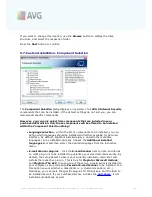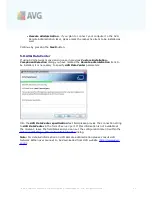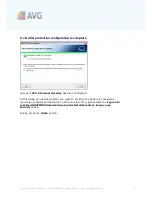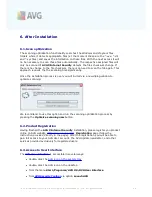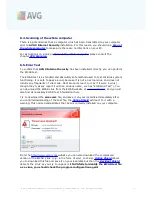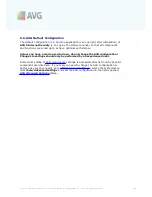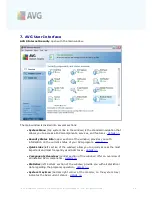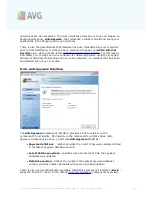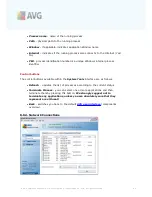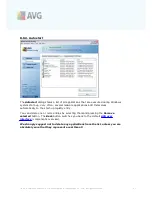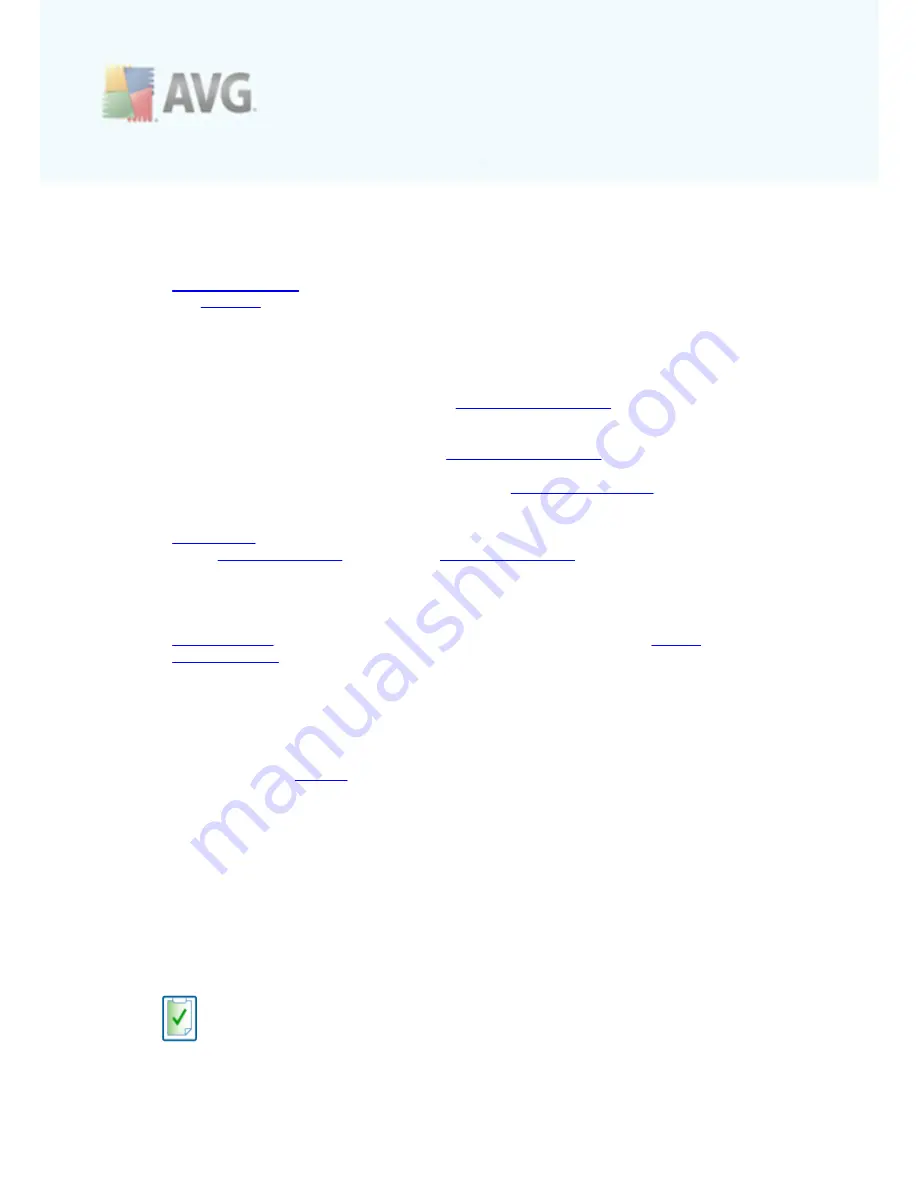
A V G 9 I nternet Sec urity © 2 0 1 0 C opyright A V G T ec hnologies C Z, s .r.o. A ll rights res erved.
3 2
can edit the
AVG 9 Internet Security
configuration. Generally, it is
recommended to keep the default settings of the application as defined by the
software vendor.
·
Firewall settings
- open a standalone dialog for advanced configuration of
the
Firewall
component
7.1.5. Help
·
Contents
- opens the AVG help files
·
Get Help Online
- opens AVG website (
http://www.avg.com/
) at the
customer support center page
·
Your AVG Web
- opens AVG website (
http://www.avg.com/
)
·
About Viruses and Threats
- opens the online
Virus Encyclopedia
where you
can look up detailed information on the identified virus
·
Reactivate
- opens the
Activate AVG
dialog with the data you have entered
in the
Personalize AVG
dialog of the
installation process
. Within this dialog
you can enter your license number to either replace the sales number (
the
number you have installed AVG with
), or to replace the old license number (
e.
g. when upgrading to a new AVG product
).
·
Register now
- connects to the registration page of AVG website (
http://
www.avg.com/
). Please fill in your registration data; only customers who
register their AVG product can receive free technical support.
Note
: If using the trial version of
AVG 9 Internet Security
, the latter two
items appear as
Buy now
and
Activate
, alowing you to buy the full version of
the program right away. For
AVG 9 Internet Security
installed with a sales
number, the items display as
Register
and
Activate
. For more information
please consult the
License
section of this documentation.
·
About AVG
- opens the
Information
dialog with five tabs providing data on
program name, program and virus database version, system info, license
agreement, and contact information of
AVG Technologies CZ
.
7.2. Security Status Info
The
Security Status Info
section is located in the upper part of the AVG main
window. Within this section you will always find information on the current security
status of your
AVG 9 Internet Security
. Please see an overview of icons possibly
depicted in this section, and their meaning:
The green icon indicates that your AVG is fully functional. Your computer is
completely protected, up to date and all installed components are working
properly.