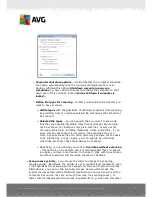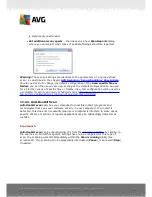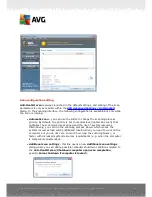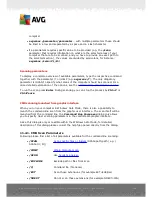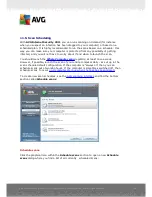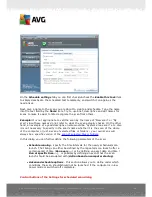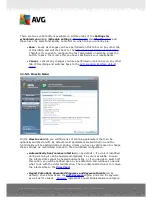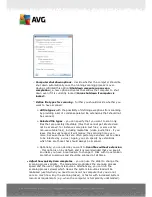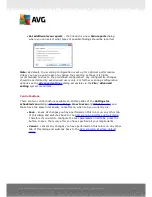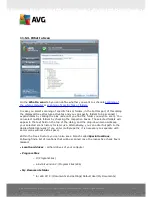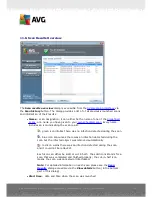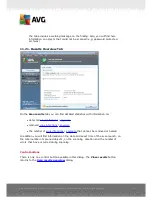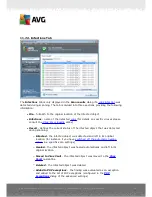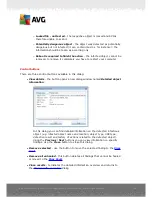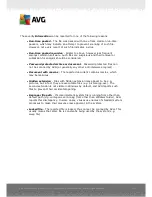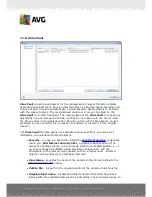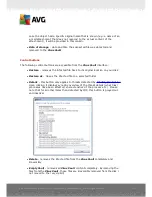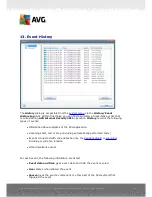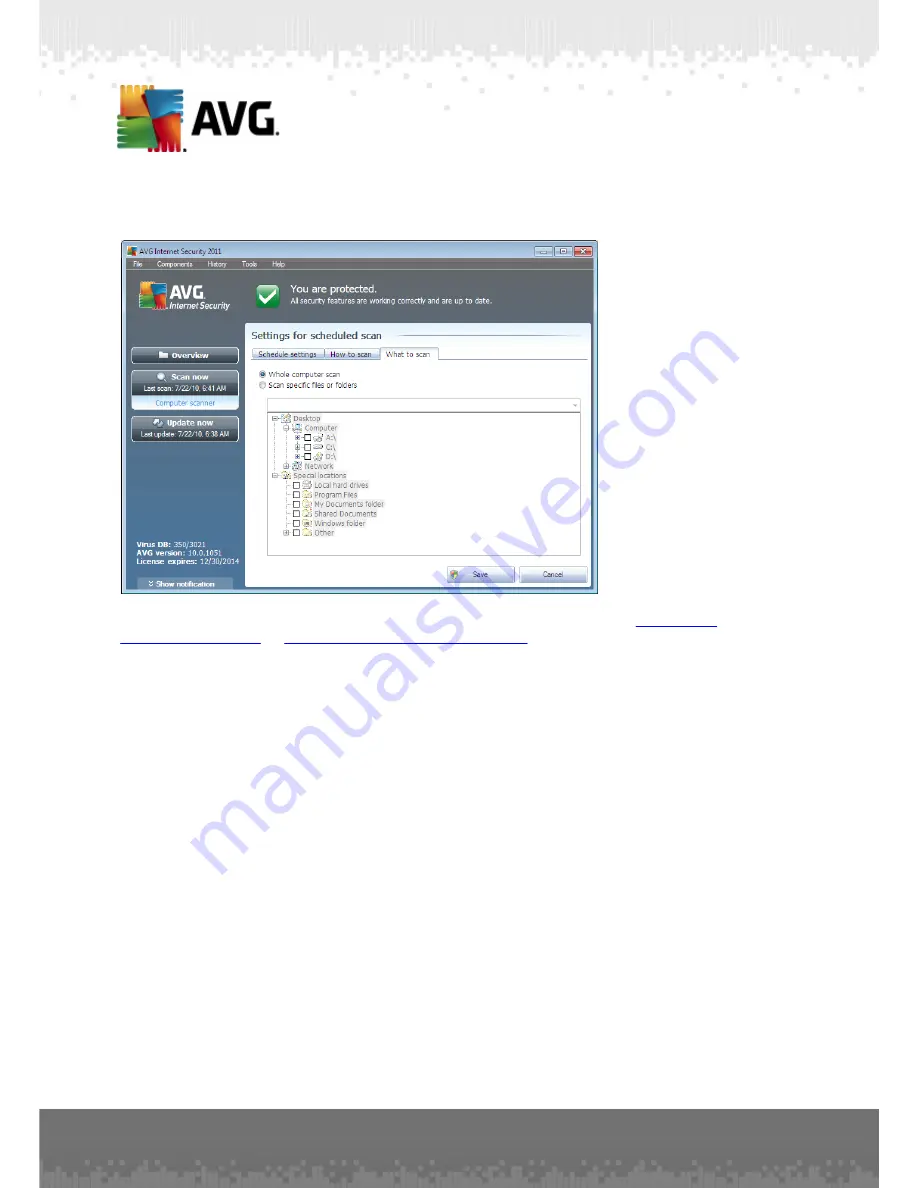
A V G I nternet Sec urity 2 0 1 1 © 2 0 1 0 C opyright A V G T ec hnologies C Z, s .r.o. A ll rights res erved.
1 9 3
11.5.3. What to Scan
On the
What to scan
tab you can define whether you want to schedule
scanning of
the whole computer
or
scanning of specific files or folders
.
In case you select scanning of specific files or folders, in the bottom part of this dialog
the displayed tree structure activates and you can specify folders to be scanned (
expand items by clicking the plus node until you find the folder you wish to scan
). You
can select multiple folders by checking the respective boxes. The selected folders will
appear in the text field on the top of the dialog, and the drop-down menu will keep
your selected scans history for later use. Alternatively, you can enter full path to the
desired folder manually (
if you enter multiple paths, it is necessary to separate with
semi-colons without extra space
).
Within the tree structure you can also see a branch called
Special locations
.
Following find a list of locations that will be scanned once the respective check box is
marked:
·
Local hard drives
- all hard drives of your computer
·
Program files
o
C:\Program Files\
o
in 64-bit version
C:\Program Files (x86)
·
My Documents folder
o
for Win XP:
C:\Documents and Settings\Default User\My Documents\