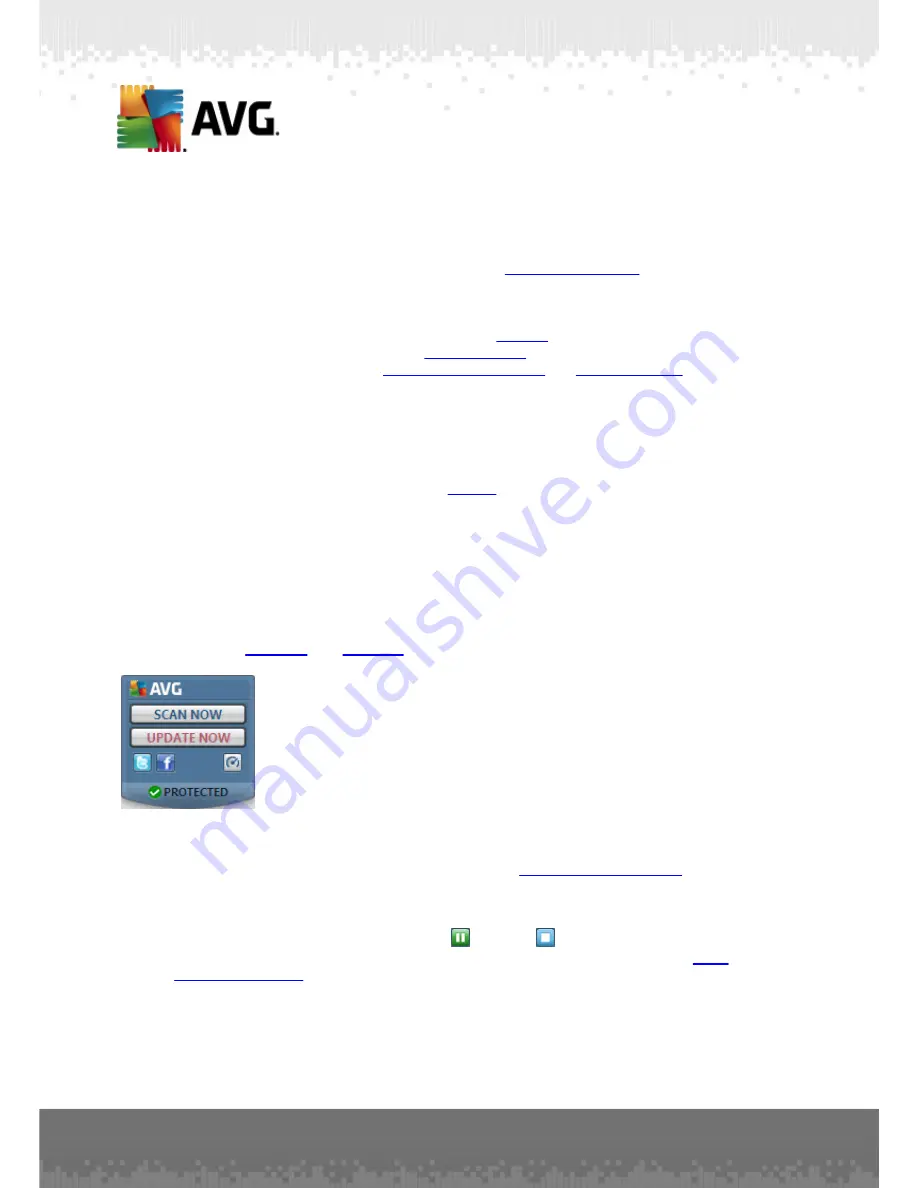
A V G I nternet Sec urity 2 0 1 1 © 2 0 1 0 C opyright A V G T ec hnologies C Z, s .r.o. A ll rights res erved.
3 0
window at any time - double click on the icon. By right-click on the
System Tray Icon
you open a brief context menu with the following options:
·
Open AVG User Interface
- click to open the
AVG User Interface
·
Scans
- click to open the context menu of
·
Firewall
- click to open the context menu of
Firewall
settings options where
you can edit the major parameters:
Firewall status
(
Firewall enabled/Firewall
disabled/Emergency mode
),
gaming mode switching
and
Firewall profiles
·
Running scans
- this item is displays only in case a scan is currently running
on your computer. For this scan you can then set its priority, alternatively
stop or pause the running scan. Further, the following actions are accessible:
Set priority for all scans, Pause all scans
or
Stop all scans
.
·
Update now
- launches an immediate
update
·
Help
- opens the help file on the start page
6.7. AVG gadget
AVG gadget
displays on the Windows desktop (
Windows Sidebar
). This application is
only supported in operating systems Windows Vista and Windows 7.
AVG gadget
offers an immediate access to the most important
AVG Internet Security 2011
functionality, i.e.
scanning
and
updating
:
AVG gadget
provides the following quick access options:
·
Scan now
- click the
Scan now
link to start the
whole computer scan
directly. You can watch the progress of the scanning process in the alternated
user interface of the gadget. A brief statistics overview provides information
on the number of scanned objects, threats detected, and threats healed.
During the scan you can always pause
, or stop
the scanning process.
For detailed data related to the scan results please consult the standard
Scan
results overview
dialog; the respective item will be listed as
sidebar gadget
scan
.
















































