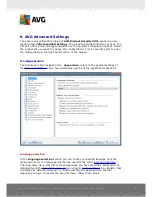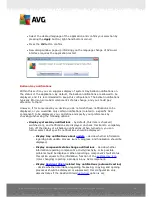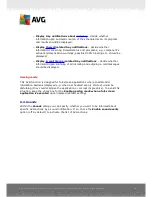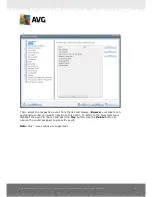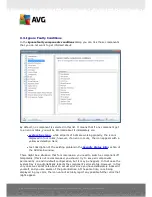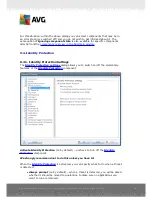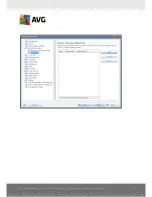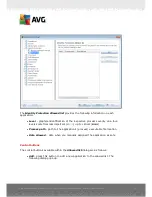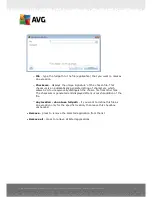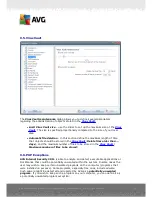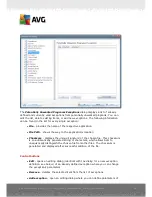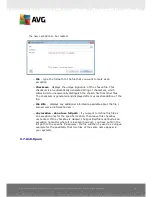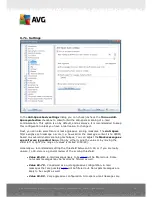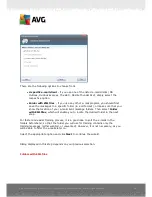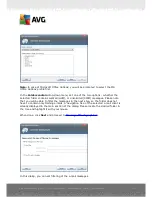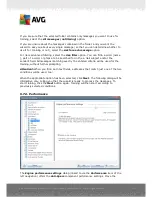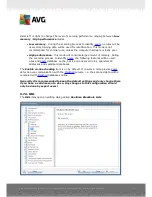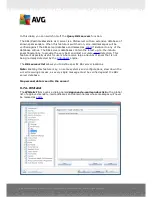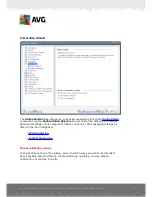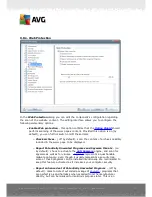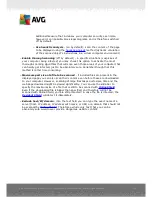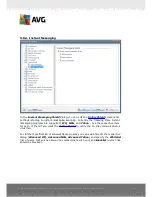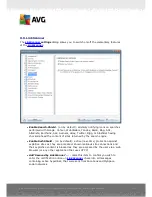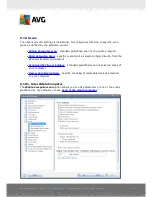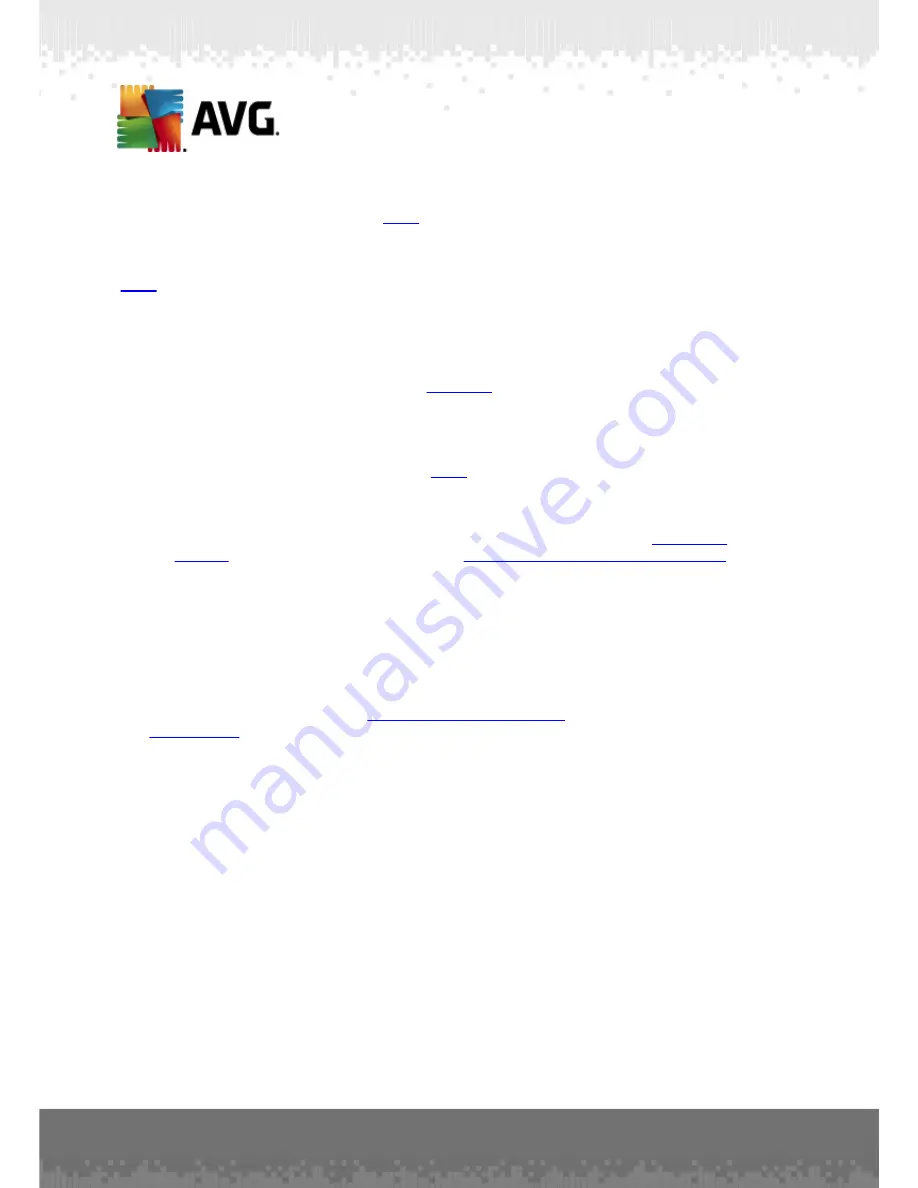
A V G I nternet Sec urity 2 0 1 1 © 2 0 1 0 C opyright A V G T ec hnologies C Z, s .r.o. A ll rights res erved.
9 7
as likely to be caught as real
spam
messages. This threshold range is not
recommended for normal use.
In the
Anti-Spam basic settings
dialog you can further define how the detected
spam
e-mail messages should be treated:
·
Move message to the junk folder
- mark this check box to specify that each
detected spam message should be automatically moved to the specific junk
folder within your e-mail client;
·
Add recipients of sent e-mails to
whitelist
- tick this check box to confirm
that all recipients of sent e-mails can be trusted, and all e-mail messages
coming from their e-mail accounts can be delivered;
·
Modify subject for messages marked as SPAM
- tick this check box if you
would like all messages detected as
spam
to be marked with a specific word or
character in the e-mail subject field; the desired text can be typed in the
activated text field.
·
Ask before reporting wrong detection
- provided that during the
installation
process
you agreed to participate in the
Product Improvement Programme
.
If so, you allowed reporting of detected threats to AVG. The reporting is taken
care of automatically. However, you may mark this check box to confirm you
want to be asked before any detected spam gets reported to AVG to make
sure the message should really be classified as spam.
Control buttons
Train Anti-Spam
button open the
Anti-Spam training wizard
described in details in
the
next chapter
.
The first dialog of the
Anti-Spam Training Wizard
asks you to select the source of
e-mail messages you want to use for training. Usually, you will want to use either e-
mails that have been incorrectly marked as SPAM, or spam messages that have not
been recognized.