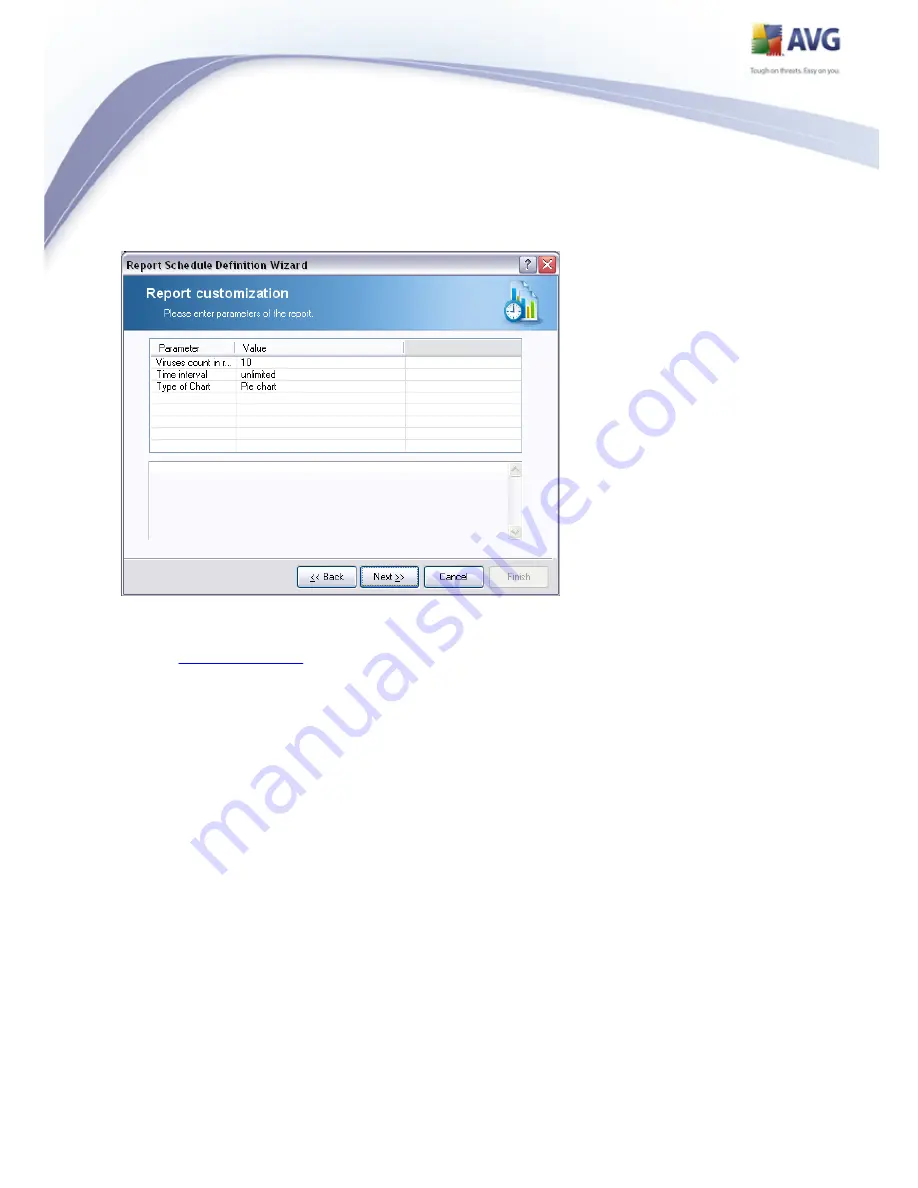
135
AVG 8.5 Anti-Virus Network Edition © 2009 Copyright AVG Technologies CZ, s.r.o. All rights reserved.
From the rollover menu select which template you want to use for your scheduled
report.
If there are additional parameters available for the selected report, fill in the
requested values, or leave the default values. For more information on templates,
see the
Report templates
section above. Once ready, press the Next button.
















































