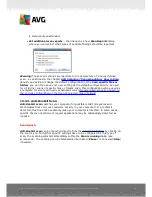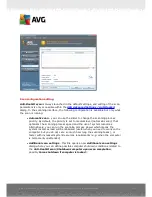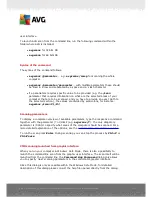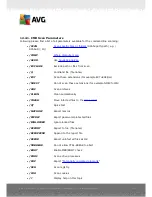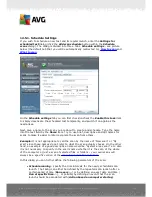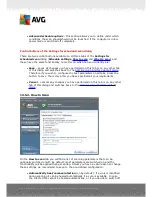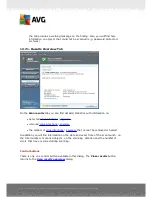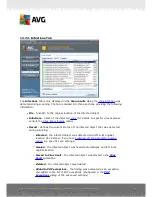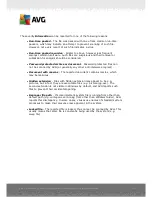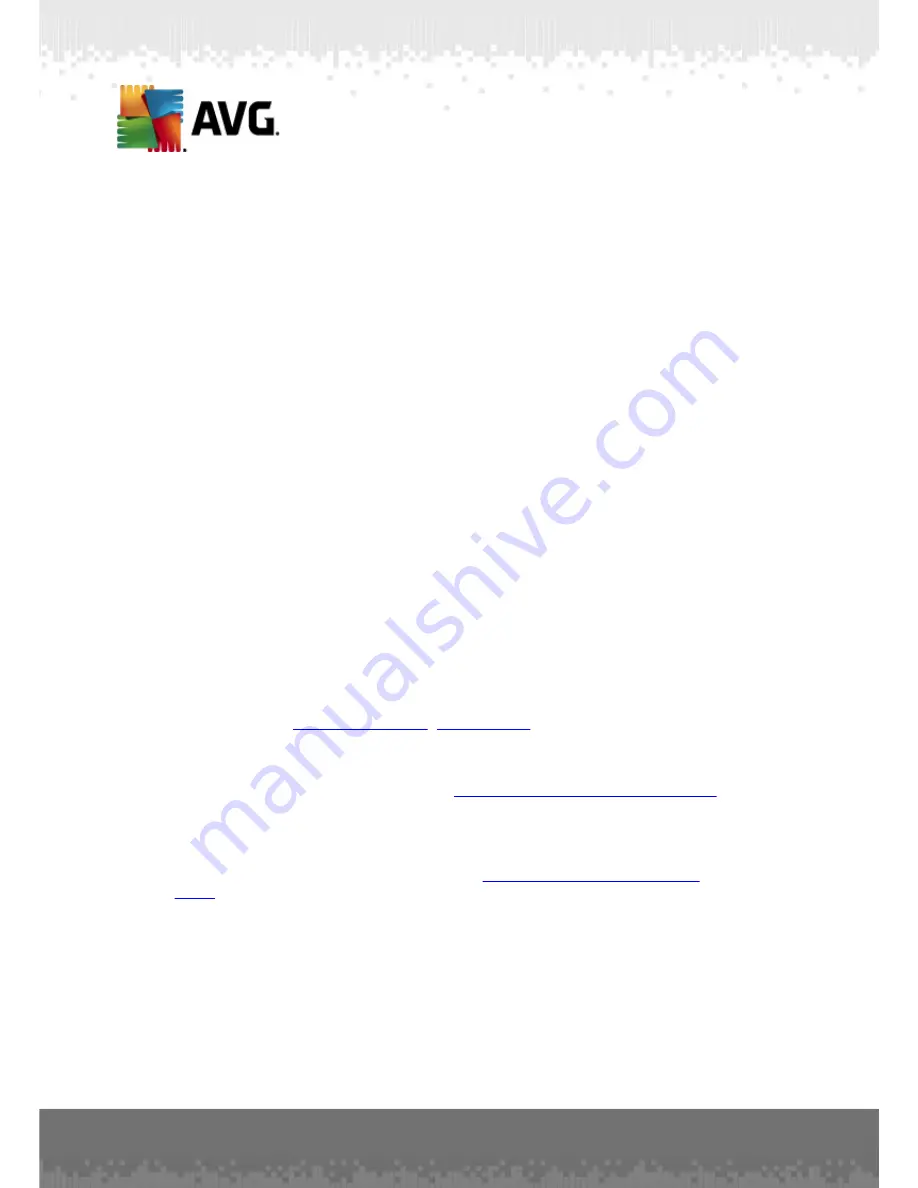
A V G File Server 2 0 1 1 © 2 0 1 0 C opyright A V G T ec hnologies C Z, s .r.o. A ll rights res erved.
1 1 2
o
for Windows Vista/7
: C:\Users\user\Documents\
·
Shared Documents
o
for Win XP
: C:\Documents and Settings\All Users\Documents\
o
for Windows Vista/7
: C:\Users\Public\Documents\
·
Windows folder
- C:\Windows\
·
Other
o
System drive
- the hard drive on which the operating system is installed
(usually C:)
o
System folder
- C:\Windows\System32\
o
Temporary Files folder
- C:\Documents and Settings\User\Local\ (
Windows XP
); or C:\Users\user\AppData\Local\Temp\ (
Windows Vista/7
)
o
Temporary Internet Files
- C:\Documents and Settings\User\Local
Settings\Temporary Internet Files\ (
Windows XP
); or C:
\Users\user\AppData\Local\Microsoft\Windows\Temporary Internet Files (
Windows Vista/7
)
Control buttons of the Settings for scheduled scan dialog
There are two control buttons available on all three tabs of the
Settings for
scheduled scan
dialog (
Schedule settings
,
How to scan
and
What to scan
) and
these have the same functionality no matter on which tab you currently are:
·
Save
- saves all changes you have performed on this tab or on any other tab
of this dialog and switches back to the
AVG scanning interface default dialog
.
Therefore if you wish to configure the test parameters on all tabs, press the
button to save them only after you have specified all your requirements.
·
Cancel
- cancels any changes you have performed on this tab or on any other
tab of this dialog and switches back to the
AVG scanning interface default
dialog
.