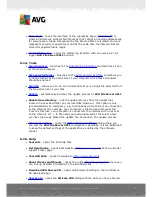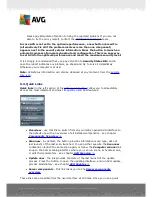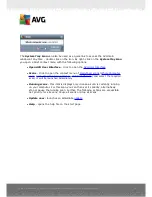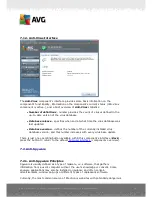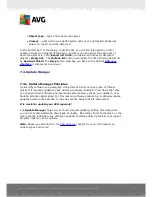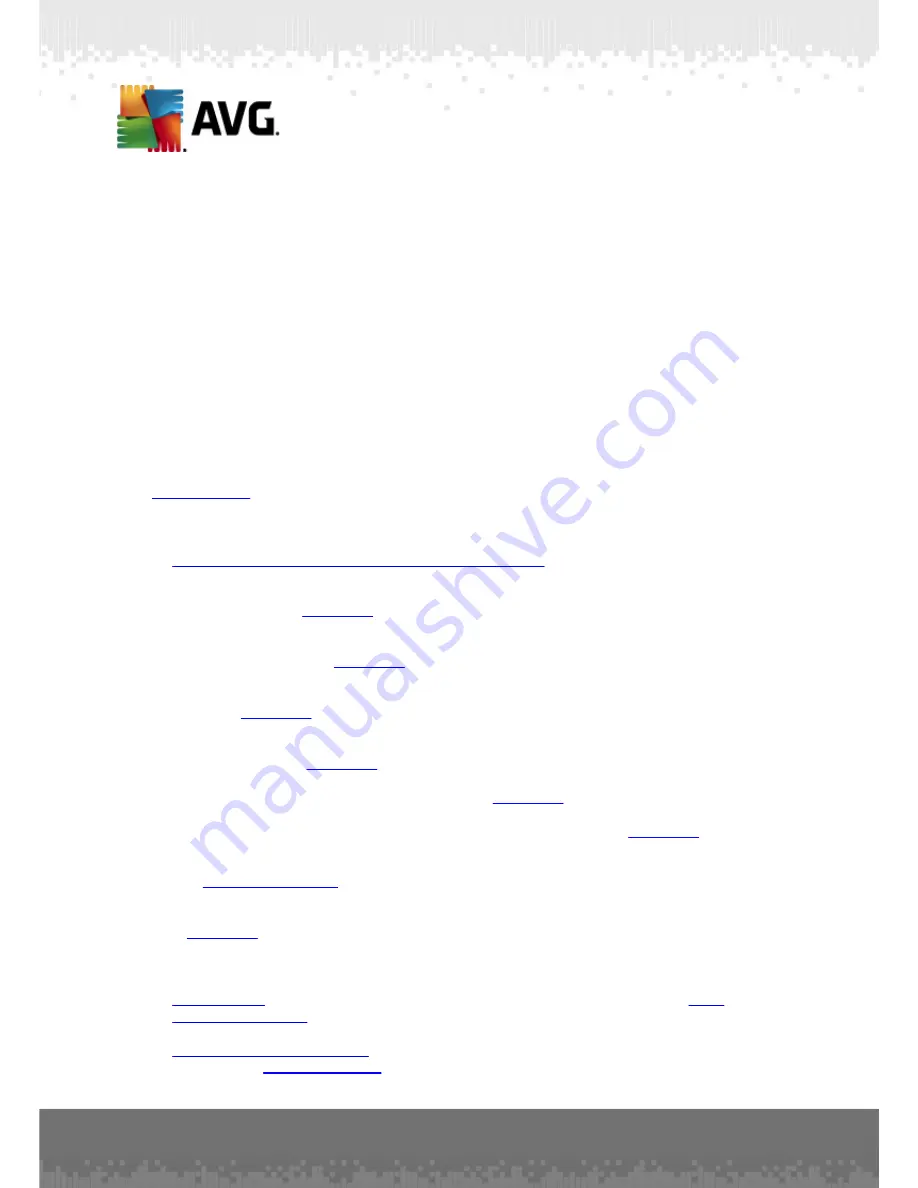
A V G File Server 2 0 1 1 © 2 0 1 0 C opyright A V G T ec hnologies C Z, s .r.o. A ll rights res erved.
1 7
6.1. System Menu
The
System menu
is the standard navigation used in all Windows applications. It is
located horizontally in the very top part of the
AVG File Server 2011
main window.
Use the system menu to access specific AVG components, feature, and services.
The system menu is divided into five main sections:
6.1.1. File
·
Exit
- closes the
AVG File Server 2011
's user interface. However, the AVG
application will continue running in the background and your computer will still
be protected!
6.1.2. Components
The
Components
item of the system menu includes links to all installed AVG
components, opening their default dialog page in the user interface:
·
System overview
- switch to the default user interface dialog with the
overview of all installed components and their status
·
Server components
- displays the available security components and their
status overview -
details >>
·
Anti-Virus
ensures that your computer is protected from viruses trying to
enter your computer -
details >>
·
Anti-Spyware
ensures that your computer is protected from spyware and
adware -
details >>
·
Resident Shield
runs in the background and scans files as they are copied,
opened or saved -
details >>
·
Update Manager
controls all AVG updates -
details >>
·
License
displays the license number, type and expiration date -
details >>
·
Remote Administration
is only displayed in case you have specified during
the
installation process
that you want to have this component installed.
·
Anti-Rootkit
detects programs and technologies trying to camouflage malware
-
details >>
6.1.3. History
·
Scan results
- switches to the AVG testing interface, specifically to the
Scan
Results Overview
dialog
·
Resident Shield Detection
- open a dialog with an overview of threats
detected by
Resident Shield