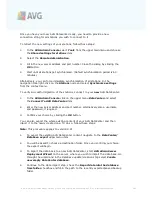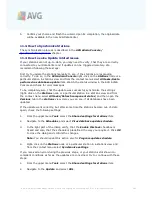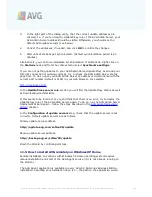A V G 9 .0 A nti- V irus Bus ines s E dition © 2 0 1 0 C opyright A V G T ec hnologies C Z, s .r.o. A ll rights res erved.
1 8 9
·
From
- An optional value. Specify the sender's e-mail address and/or sender's
name and e-mail address in angle brackets <user@address.com>
·
Reply to
- An optional value. Specify a reply e-mail address.
·
Subject
- enter some text to recognize the reports.
The
Server for sending e-mails (SMTP)
section contains these customizable fields:
·
SMTP server
- insert your SMTP server address (can be an IP address or a
domain name).
·
SMTP port
- specify the SMTP server port number. Default value is 25.
If your SMTP server requires authentication for sending e-mails, enter the login details
below:
·
SMTP Login
- specify username.
·
SMTP Password
- specify password.
To verify the e-mail properties you can optionally use the
Send test e-mail
button to
send a test message to the predefined e-mail recipient(s) via the entered SMTP
server.
Confirm all changes of the server configuration by the
OK
button. However, the
changes are applied after the server launches again with the new configuration. If the
AVG Admin Server
is running, a dialog will prompt you to restart the server (note
that the server will be inaccessible for some time during the restart).
10.5. Connection String
Stations are connected to the AVG DataCenter via a so called
connection string
.
This string consists of your
AVG Admin Server
address and a port number. For
example:
localhost:4158
To connect a station to the AVG DataCenter (and manage it via the AVG Admin
Console), the
Remote Administration
component has to be installed on your station
(s). During installation of this component, you will be asked for the connection string
to the AVG DataCenter. Once the station is connected to the AVG DataCenter, you
will be able to manage the station from the
AVG Admin Console
. The connection
string can be changed later on in the AVG User Interface (menu Tools/Advanced
Settings) on the station.
To connect to an AVG DataCenter from the AVG Admin Console, follow these steps:
1.
In the
AVG Admin Console
click on the upper menu DataCenter and select the