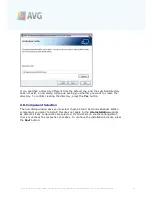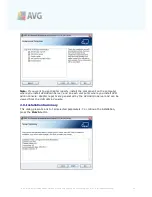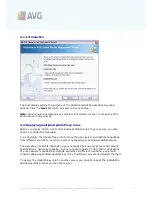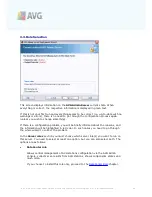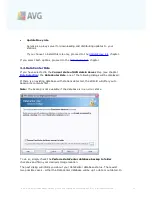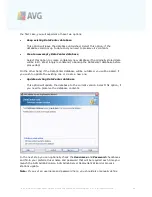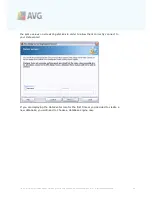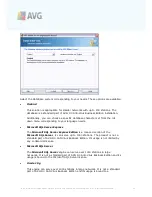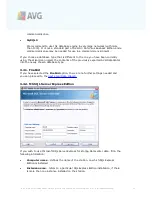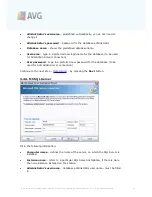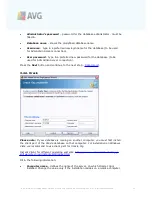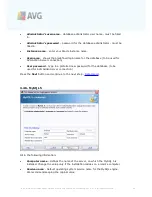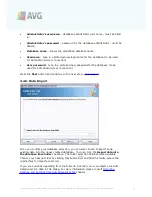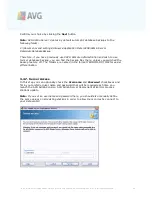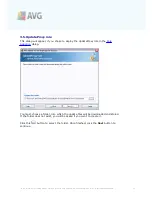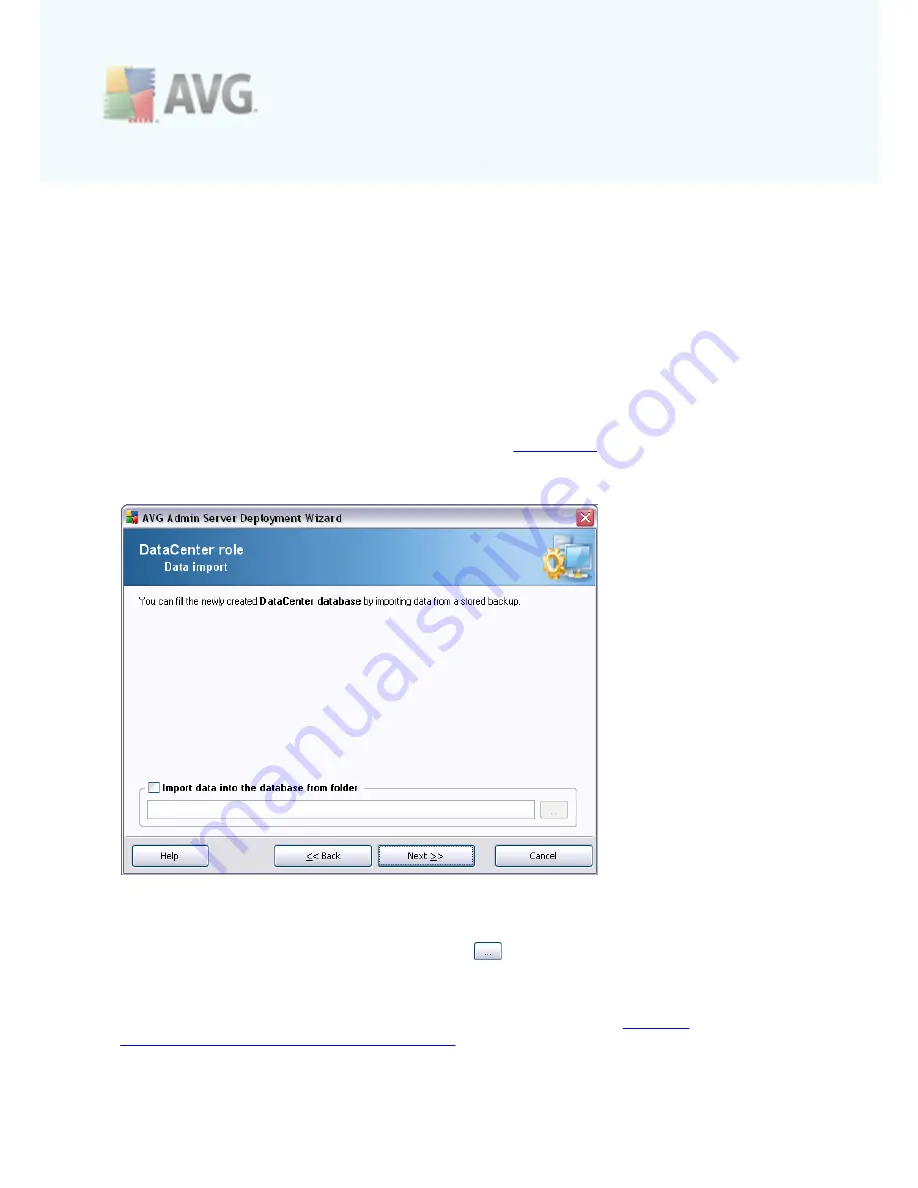
A V G 9 .0 A nti- V irus Bus ines s E dition © 2 0 1 0 C opyright A V G T ec hnologies C Z, s .r.o. A ll rights res erved.
3 5
·
Administrator’s username
– database administrator user name - must be filled
in.
·
Administrator’s password
– password for the database administrator - must be
filled in.
·
Database name
- shows the predefined database name.
·
Username
- type in a preferred new login name for the database (to be used
for AVG Admin Server connection)
·
User password
- type in a preferred new password for the database (to be
used for AVG Admin Server connection)
Press the
Next
button and continue to the next step -
Data Import
.
3.4.6. Data Import
Once you confirm your database selection, you can also choose to import some
existing data into the newly created database. To do so, tick the
Import data into
the database from folder
checkbox. The folder selection field becomes available.
Choose your backup folder by clicking this button
and find the folder, where the
original files for import are stored.
If you are currently upgrading from the former 8.5 version, you can import your AVG
DataCenter 8.5 data in this dialog. For more information please consult
Importing
Stations and Settings from AVG DataCenter 8.5
chapter.