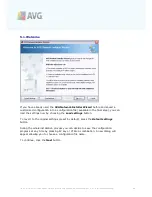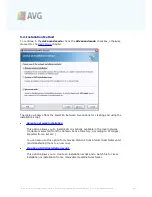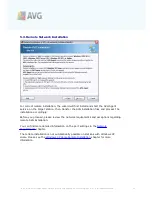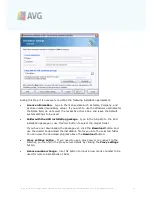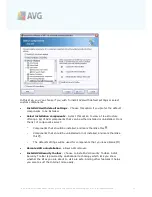A V G 9 .0 A nti- V irus Bus ines s E dition © 2 0 1 0 C opyright A V G T ec hnologies C Z, s .r.o. A ll rights res erved.
7 7
The wizard needs to scan some stations first to find out their status and then install
AVG on them.
In the
Network scanning method
section choose from the drop down list, which
method for selecting stations you prefer. The possible options are as follows:
·
All stations from the domain
- this option will scan all stations available in your
local domain.
·
Enter an IP range
- this option will allow you to choose a specific range of IP
addresses.
·
Import stations from file
- a new dialog will appear and you will be able to
choose a file with a list of stations to be scanned. Such a list can be generated
from an older version of AVG Remote Administration (7.5).
The source text file contains one station name or an IP address per line.
More information about this topic can be found in the
Migrate Stations from/to
Different DataCenter
chapter.
·
Select a single station
- this option lets you type in a specific Computer name
(DNS name) or IP address.
·
Select from Active Directory
- allows you to choose specific stations directly
from the Active Directory.