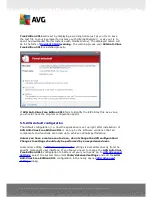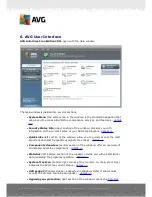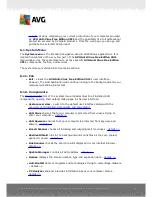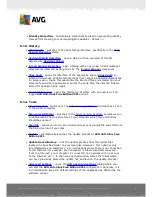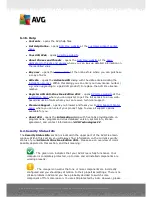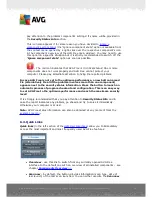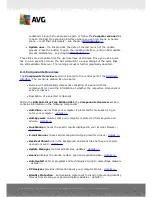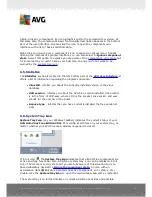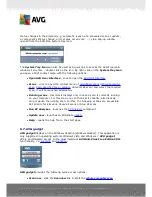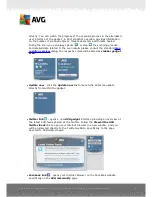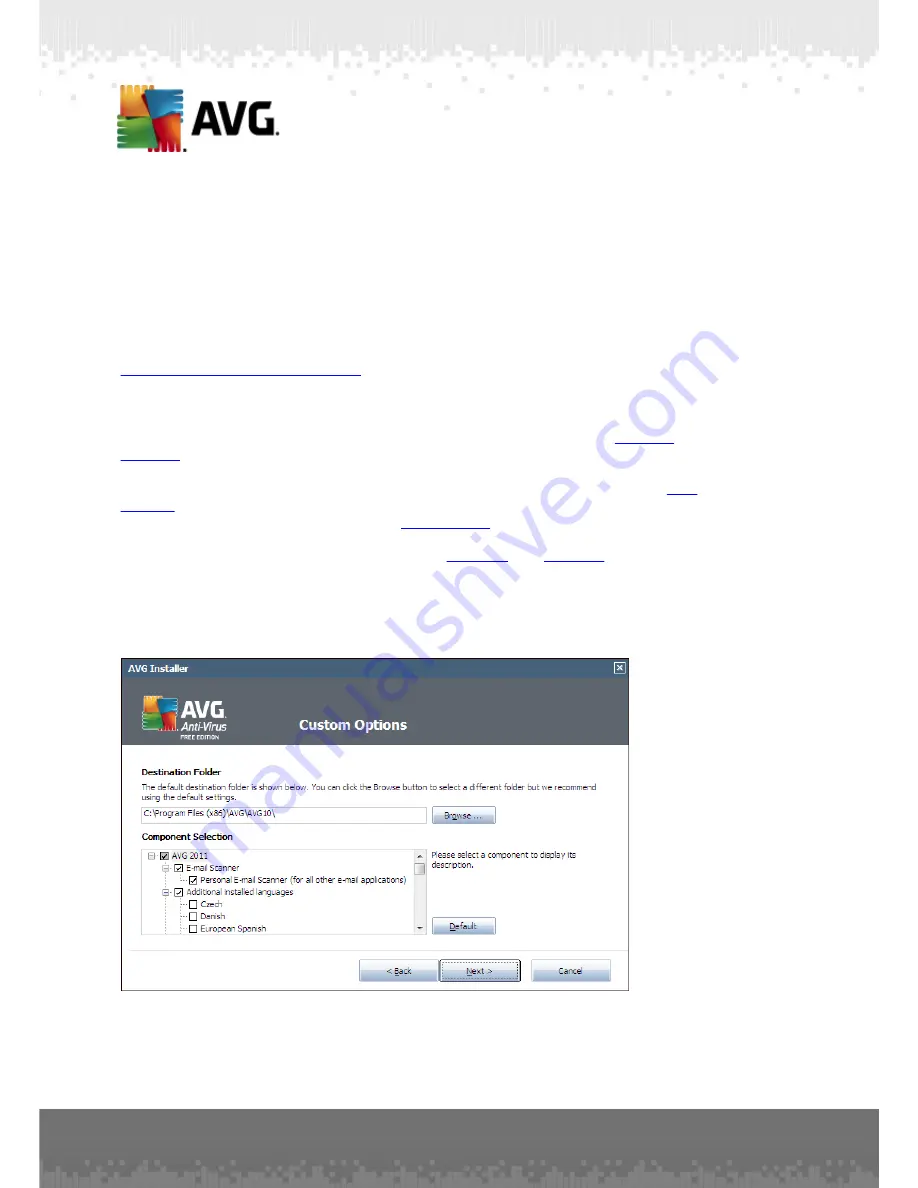
A V G A nti- V irus Free E dition 2 0 1 1 © 2 0 1 0 C opyright A V G T ec hnologies C Z, s .r.o. A ll rights res erved.
1 1
The
Select type of installation
dialog offers the choice of two installation options:
Quick Install
and
Custom Install
.
For most users, it is highly recommended to keep to the standard
Quick Install
that
installs AVG in fully automatic mode with settings predefined by the program vendor.
This configuration provides maximum security combined with the optimal use of
resources. In the future, if the need arises to change the configuration, you will
always have the possibility to do so directly in the AVG application. If you have
selected the
Quick Install
option, press the
Next
button to proceed to the following
Install the AVG Security Toolbar
dialog.
Custom Install
should only be used by experienced users who have a valid reason to
install AVG with non-standard settings; e.g. to fit specific system requirements.
Having selected this option, press the
Next
button to proceed to the
Custom
Options
dialog.
In the right-hand section of the dialog you can find the check box related to
AVG
gadget
(
supported in Windows Vista/Windows 7
). If you wish to have installed this
gadget, mark the respective checkbox.
AVG gadget
will then be accessible from the
Windows Sidebar providing you an immediate access to the most important features of
your
AVG Anti-Virus Free Edition 2011
, i.e.
scanning
and
updating
.
4.4. Custom options
The
Custom Options
dialog allows you to set up two parameters of the installation:
Destination Folder
Within the
Destination Folder
section of the dialog you are supposed to specify the