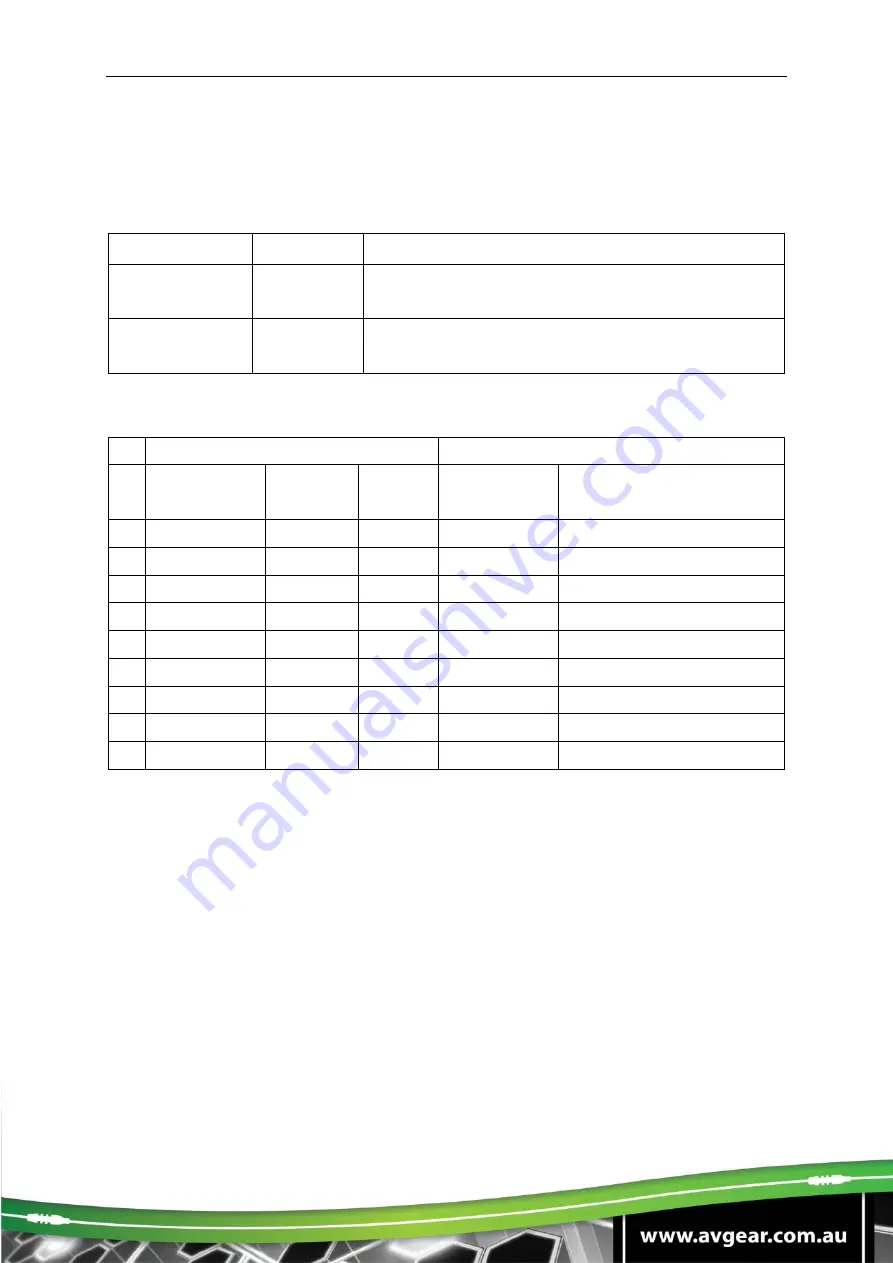
UDA2-V2
4.2 HDCP Mode
Put the switch 4
on the “
ON
” position to select
HDCP Active
mode, or on the “
OFF
”
position for
HDCP Passive
mode.
Switch Status
Mode
HDCP
OFF (0)
Passive
(Default)
Automatically follows the display’s HDCP version.
ON (1)
Active
Automatically removes the HDCP content of HDMI
output for broader video solution.
5.
Video Resolution Down-scaling
Input
Output
#
Resolution
Refresh
Color
Space
Downscale
1080P Specs
1
3840x2160
60
4:4:4
Support
1080P@60Hz 4:4:4
2
3840x2160
30
4:4:4
Support
1080P@30Hz 4:4:4
3
3840x2160
24
4:4:4
Support
1080P@24Hz 4:4:4
4
3840x2160
60
4:2:0
Support
1080P@60Hz 4:2:0
5
3840x2160
30
4:2:0
Support
1080P@30Hz 4:2:0
6
3840x2160
24
4:2:0
Support
1080P@24Hz 4:2:0
7
3840x2160
60
4:2:2
Not Support
N/A
8
3840x2160
30
4:2:2
Not Support
N/A
9
3840x2160
24
4:2:2
Not Support
N/A
6. Firmware Upgrade
Please follow the below steps to upgrade firmware by the Micro-USB port:
1)
Connect the splitter to the PC with USB cable.
2)
Power on the splitter, and then the PC will automatically detect a U-disk named
of “BOOTDISK”.
3)
Double-click to open the U-
disk, a file named of “READY.TXT” will be showed.
4)
Copy the
latest upgrade file (.bin) to the “BOOTDISK” U
-disk directly.
5)
If the filename “READY.TXT” automatically turns to “SUCCESS.TXT”, the
firmware was upgraded successfully. If the firmware upgrade failed, please check
the file (.bin) and then follow the above procedure to operate again.
6)
Remove the USB cable after firmware upgrade.





























