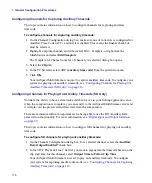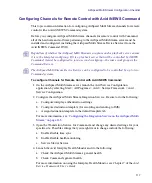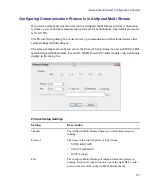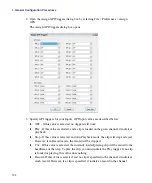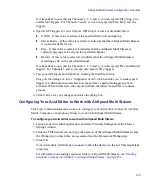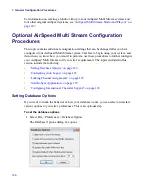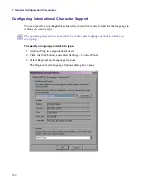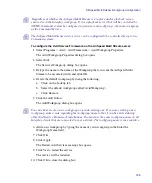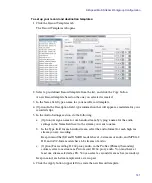Optional AirSpeed Multi Stream Configuration Procedures
129
2. If you want to change your registry settings, do the following in the Set area of the
dialog box:
a.
Type the user name in the User Name field.
b.
Type the password in the Password field.
c.
Type the domain in the Domain field.
d.
Click the Enable Auto-Logon check box.
e.
Click Apply.
The information is saved in the registry, and the data in Current Group will be
updated.
3. Click OK to close the dialog box.
n
If you want to revert to the factory default (from the original system image), click the Factory
Default button. The Factory default is Username: amsuser, Password: is-admin, Domain:
localhost name, Enable Auto Logon: enabled.
Locking Channel Assignments
When this option is checked in the File > Preferences menu, it locks the channel as the
default playback channel preventing accidental changes.
You can also lock a channel by selecting the channel and then clicking the Channel Lock
button on the Air toolbar. This same method also works for unlocking a channel.
For more information on the Air toolbar, see
Avid IsoSync Application
The Avid IsoSync™ application lets you synchronize up to eight channels from either
AirSpeed or AirSpeed Multi Stream video servers and record simultaneously to different
storage devices assigned to each AirSpeed or AirSpeed Multi Stream server.
For example, if you had four different cameras filming the action you could sync the data
coming from all four cameras to record through four AirSpeed video servers, or one
Airspeed Multi Stream video server (depending on your configuration, SD, MPEG-2 HD, or
DNxHD) at the same time using one button.
n
Before using IsoSync, you must have set a default database in AirSpeed Multi Stream.
For more information on installing and using the Avid IsoSync application, see the
Avid
IsoSync Installation and User’s Guide
.
Summary of Contents for AirSpeed Multi Stream
Page 1: ...Avid AirSpeed Multi Stream Installation and User s Guide...
Page 6: ...6...
Page 22: ...22...
Page 178: ...5 Configuring the Software with a Standalone Transfer Manager 178...
Page 326: ...10 Working with the Remote Console 326...
Page 344: ...11 Maintaining Your AirSpeed Multi Stream 344...
Page 362: ...A Specifications 362...
Page 380: ...C Network Teaming 380...
Page 390: ...390 Taiwan EMC Regulations Taiwan EMC Regulations BSMI Class A EMC Warning...
Page 397: ...Index 397...