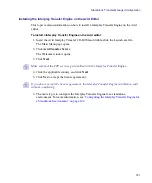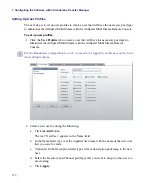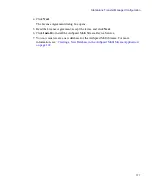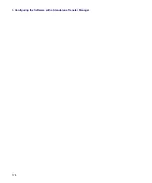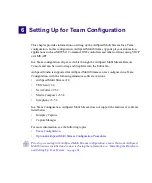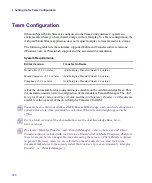5
Configuring the Software with a Standalone Transfer Manager
168
Configuring the Integration Service on the AirSpeed Multi Stream
The next step is to configure the Integration Service on the AirSpeed Multi Stream for use in
a standalone environment.
There are six stages (one optional) to configure the Avid Service Configuration for
Standalone AirSpeed Multi Stream. They are listed in the checklist below and each is
described in detail following the checklist:
Enabling Standalone Mode
The next step is to enable Standalone mode in the Avid Service Configuration.
To enable Standalone mode:
1. On the AirSpeed Multi Stream system, select Start > Programs > Avid > Avid
Framework > Avid Service Configuration.
The Avid Service Configuration dialog box opens to the Service tab, and a list of all of
the servers connected to the Avid Service Framework appears. In the Hosts column,
your AirSpeed Multi Stream system name appears in the list in Bold type (if you are
connected to that system).
Enable Standalone Mode. See
“Enabling Standalone Mode” on page 168
.
Set up User profiles. See
“Setting Up User Profiles” on page 170
.
Set up Record templates. See
“Setting Up Record Templates” on page 171
.
n
It is not necessary to set up Destination templates in a standalone environment.
Select Default templates. See
“Selecting Default Templates” on page 173
Set up Inventory rules. See
“Setting Up Inventory Rules” on page 175
.
(Optional) Install the AirSpeed Multi Stream Device Service. See
Summary of Contents for AirSpeed Multi Stream
Page 1: ...Avid AirSpeed Multi Stream Installation and User s Guide...
Page 6: ...6...
Page 22: ...22...
Page 178: ...5 Configuring the Software with a Standalone Transfer Manager 178...
Page 326: ...10 Working with the Remote Console 326...
Page 344: ...11 Maintaining Your AirSpeed Multi Stream 344...
Page 362: ...A Specifications 362...
Page 380: ...C Network Teaming 380...
Page 390: ...390 Taiwan EMC Regulations Taiwan EMC Regulations BSMI Class A EMC Warning...
Page 397: ...Index 397...