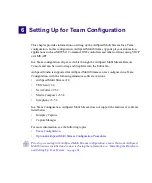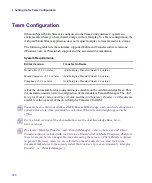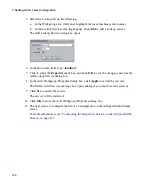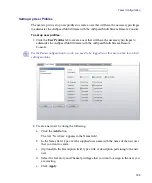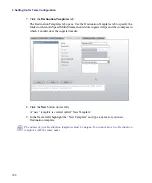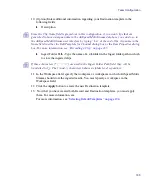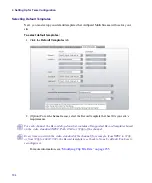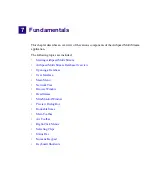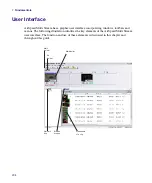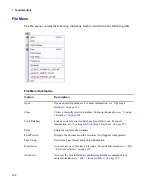Team Configuration
193
10. (Option) Enter additional information regarding your Destination template in the
following fields:
t
Description
n
Since the Clip Name field is greyed out in this configuration, if you want clips that are
generated to have a unique name in the AirSpeed Multi Stream database, you can do so in
the AirSpeed Multi Stream user interface by typing “.$n” at the end of the clip name in the
Name field in either the Edit Template for Channel dialog box or the Item Properties dialog
box. For more information, see
“Recording a Clip” on page 235
t
Ingest Folder Path - Type the name of a subfolder in the Ingest folder path in which
to store the ingested clips.
n
If these characters (* | “ < > ?) are used in the Ingest Folder Path field, they will be
translated to (_). The ( / and \ ) characters behave as folder level separators.
11. In the Workspace field, specify the workspace or workspaces in which AirSpeed Multi
Stream should store the ingested media. You must specify a workspace in the
Workspace field.
12. Click the
Apply
button to create the new Destination template.
13. .Now that you have created both Record and Destination templates, you must apply
them. For more information, see
For more information, see
Summary of Contents for AirSpeed Multi Stream
Page 1: ...Avid AirSpeed Multi Stream Installation and User s Guide...
Page 6: ...6...
Page 22: ...22...
Page 178: ...5 Configuring the Software with a Standalone Transfer Manager 178...
Page 326: ...10 Working with the Remote Console 326...
Page 344: ...11 Maintaining Your AirSpeed Multi Stream 344...
Page 362: ...A Specifications 362...
Page 380: ...C Network Teaming 380...
Page 390: ...390 Taiwan EMC Regulations Taiwan EMC Regulations BSMI Class A EMC Warning...
Page 397: ...Index 397...