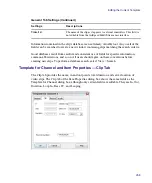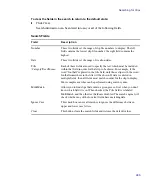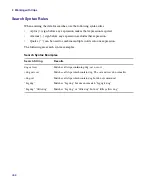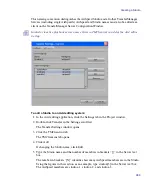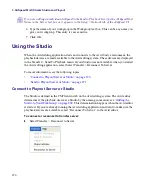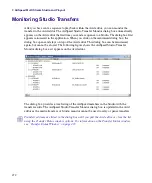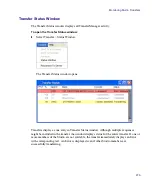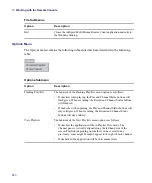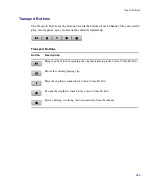9
AirSpeed Multi Stream Studio and Playout
272
Monitoring Studio Transfers
After you have sent a sequence to playback within the Avid editor, you can monitor the
transfer in the Avid editor. The AirSpeed Studio Transfer Monitor dialog box automatically
appears on the Avid editor the first time you send a sequence to a Studio. The dialog box first
appears minimized in the application. When you click on the minimized dialog box, the
dialog box opens and stays on top of the Avid editor. This dialog box can be minimized
again, but cannot be closed. The following figure shows the AirSpeed Studio Transfer
Monitor dialog box as it appears on the Avid editor.
The dialog box provides a tree listing of the AirSpeed members in the Studio with the
transfer results. The AirSpeed Studio Transfer Monitor dialog box is updated in the Avid
editor as the media transfers. A Studio monitor cannot be used to retry or pause transfers.
n
Transferred items are listed in the dialog box until you quit the Avid editor or clear the list
using the Transfer Status window options. For information on the Transfer Status window,
see
Summary of Contents for AirSpeed Multi Stream
Page 1: ...Avid AirSpeed Multi Stream Installation and User s Guide...
Page 6: ...6...
Page 22: ...22...
Page 178: ...5 Configuring the Software with a Standalone Transfer Manager 178...
Page 326: ...10 Working with the Remote Console 326...
Page 344: ...11 Maintaining Your AirSpeed Multi Stream 344...
Page 362: ...A Specifications 362...
Page 380: ...C Network Teaming 380...
Page 390: ...390 Taiwan EMC Regulations Taiwan EMC Regulations BSMI Class A EMC Warning...
Page 397: ...Index 397...