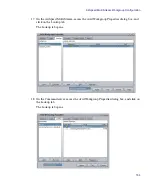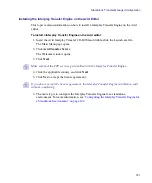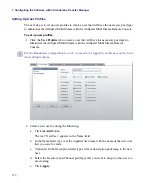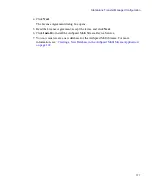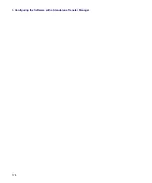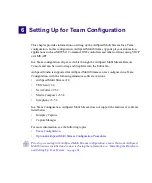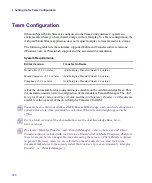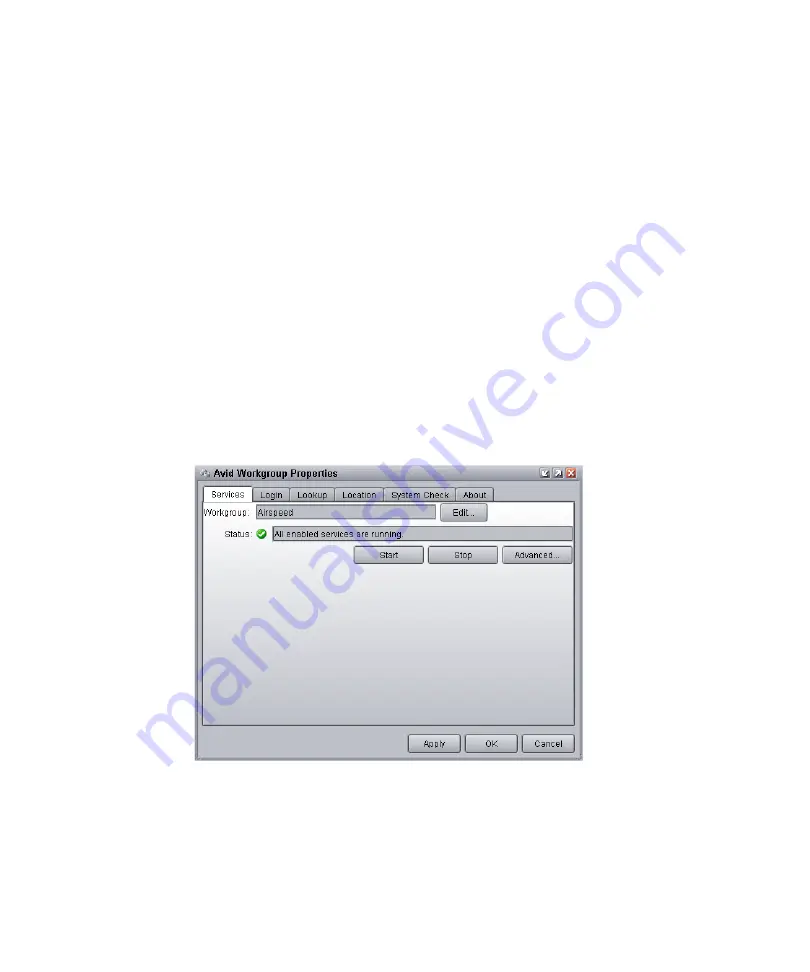
Standalone Transfer Manager Configuration
165
4. In the Server field, type the name of the Avid editor that has the Interplay Transfer
engine installed.
5. In the Workgroup field, type a name for your workgroup that you want the AirSpeed
Multi Stream (for example “AvidWorkgroup”) to be associated with, and click OK.
6. Click OK.
7. Next, you must configure the AirSpeed Multi Stream for standalone transfer. For more
information, see
“Configuring the AirSpeed Multi Stream for Standalone Transfer” on
Configuring the AirSpeed Multi Stream for Standalone Transfer
The next step is to configure the AirSpeed Multi Stream server for standalone transfer.
To configure the AirSpeed Multi Stream for standalone transfer:
1. On the AirSpeed Multi Stream server, select Start > Programs > Avid > Avid
Framework > Avid Workgroup Properties.
The Avid Workgroup Properties dialog box opens to the Services tab.
Summary of Contents for AirSpeed Multi Stream
Page 1: ...Avid AirSpeed Multi Stream Installation and User s Guide...
Page 6: ...6...
Page 22: ...22...
Page 178: ...5 Configuring the Software with a Standalone Transfer Manager 178...
Page 326: ...10 Working with the Remote Console 326...
Page 344: ...11 Maintaining Your AirSpeed Multi Stream 344...
Page 362: ...A Specifications 362...
Page 380: ...C Network Teaming 380...
Page 390: ...390 Taiwan EMC Regulations Taiwan EMC Regulations BSMI Class A EMC Warning...
Page 397: ...Index 397...