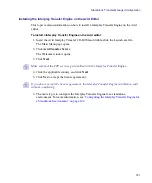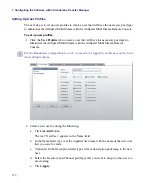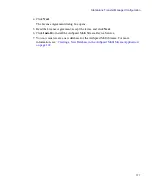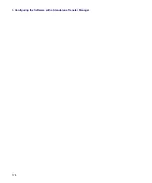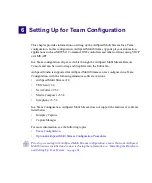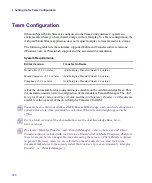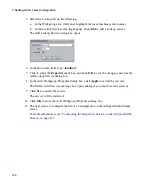Standalone Transfer Manager Configuration
171
The user you create must have the same username and password as your Shared Storage
environment.
3. (Optional) If you already have created a user, and you want to create another user with
the same or similar Inventory and Channel privileges, do the following:
a.
Select (to highlight) an existing user from the User Profile list
b.
Click the
Copy
button.
The text “NewUser” appears in the Name field and the Inventory and Channel
privileges are the same as the user you had selected.
c.
In the Name field, type over the supplied user name with the name of the user that
you want to create.
d.
(Optional) In the Description field, type a title or description pertaining to the new
user.
e.
(Optional) If you want to change the Inventory and Channel privileges, select the
desired privileges that you want to assign to the user you are creating.
f.
Click
Apply
.
4. Repeat Steps 2 or 3 for each additional user that you want to create.
5. The next step is to set up Record templates. For more information, see
.
Setting Up Record Templates
Once you have configured your AirSpeed Multi Stream with a standalone Transfer Manager,
you must set up your Record templates for your AirSpeed Multi Stream capture.
n
Record templates can only be set up through the Avid Service Configuration.
n
For Standalone Transfer Manager configurations, you do not need to make any changes to
the Destination templates tab.
Summary of Contents for AirSpeed Multi Stream
Page 1: ...Avid AirSpeed Multi Stream Installation and User s Guide...
Page 6: ...6...
Page 22: ...22...
Page 178: ...5 Configuring the Software with a Standalone Transfer Manager 178...
Page 326: ...10 Working with the Remote Console 326...
Page 344: ...11 Maintaining Your AirSpeed Multi Stream 344...
Page 362: ...A Specifications 362...
Page 380: ...C Network Teaming 380...
Page 390: ...390 Taiwan EMC Regulations Taiwan EMC Regulations BSMI Class A EMC Warning...
Page 397: ...Index 397...