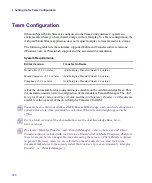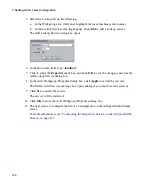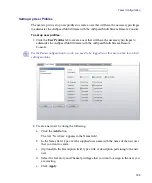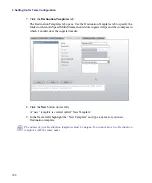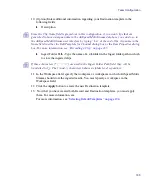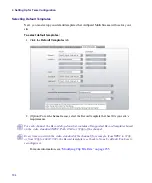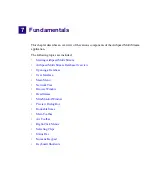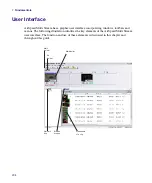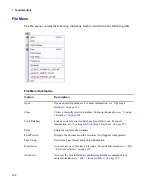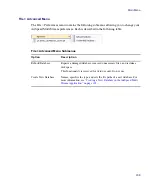6
Setting Up for Team Configuration
194
Selecting Default Templates
Next, you must setup your default templates that AirSpeed Multi Stream will use for your
site.
To select default templates:
1. Click the
Default Templates
tab.
2. (Option) For each channel menu, select the Record template that best fits your site’s
requirements.
n
For each channel, the Record drop-down list contains all supported Record templates based
on the video standard (NTSC, PAL, 1080i or 720p) of the channel.
n
Every time you switch the video standard of the channel (for example, from NTSC to 720p,
or from 720p to 1080i59.94), the Record template is set back to None by default. You have to
reconfigure it.
For more information, see
“Modifying Clip File Data” on page 255
.
Summary of Contents for AirSpeed Multi Stream
Page 1: ...Avid AirSpeed Multi Stream Installation and User s Guide...
Page 6: ...6...
Page 22: ...22...
Page 178: ...5 Configuring the Software with a Standalone Transfer Manager 178...
Page 326: ...10 Working with the Remote Console 326...
Page 344: ...11 Maintaining Your AirSpeed Multi Stream 344...
Page 362: ...A Specifications 362...
Page 380: ...C Network Teaming 380...
Page 390: ...390 Taiwan EMC Regulations Taiwan EMC Regulations BSMI Class A EMC Warning...
Page 397: ...Index 397...