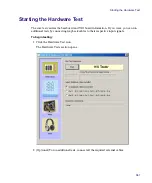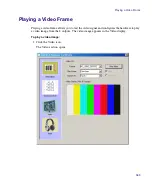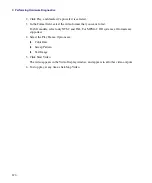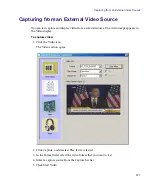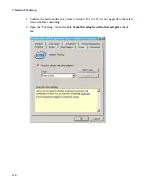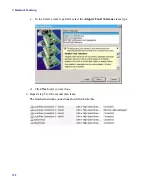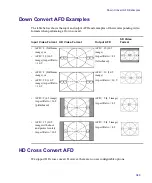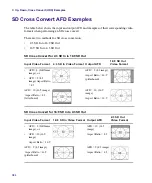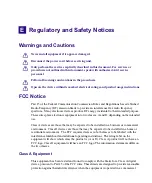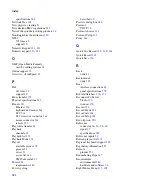D
Up, Down, Cross Convert (UDX)
Examples
Overview
This appendix contains information on input and output AFD, including examples of their
corresponding video formats when performing an Up, Down and Cross conversion with
AirSpeed Multi Stream.
The conversions described in this section only occur when one of the AutoAFD options is
selected from one of the list boxes (SD-Cross-Convert, Up-Convert, or Down-Convert) in
the UDX Options area of the Channel Configuration dialog box.
For more information, see
“Configuring Channels on AirSpeed Multi Stream” on page 113
.
The following topics are covered:
•
•
•
•
Summary of Contents for AirSpeed Multi Stream
Page 1: ...Avid AirSpeed Multi Stream Installation and User s Guide...
Page 6: ...6...
Page 22: ...22...
Page 178: ...5 Configuring the Software with a Standalone Transfer Manager 178...
Page 326: ...10 Working with the Remote Console 326...
Page 344: ...11 Maintaining Your AirSpeed Multi Stream 344...
Page 362: ...A Specifications 362...
Page 380: ...C Network Teaming 380...
Page 390: ...390 Taiwan EMC Regulations Taiwan EMC Regulations BSMI Class A EMC Warning...
Page 397: ...Index 397...