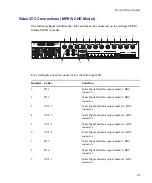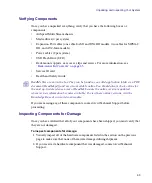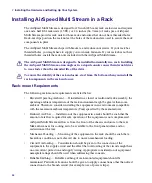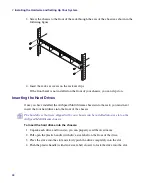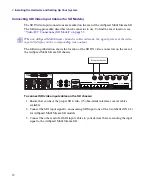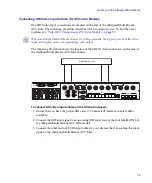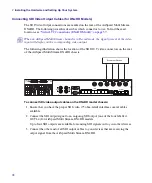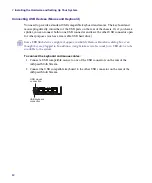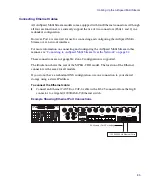2
Installing the Hardware and Setting Up Your System
68
3. Screw the chassis to the front of the rack through the ears of the chassis as shown in the
following figure.
4. Insert the rack ear covers on the rack ear clips.
If the front bezel is not installed on the front of your chassis, you can clip it on.
Inserting the Hard Drives
Once you have installed the AirSpeed Multi Stream chassis into the rack, you must next
insert the four hard drives into the front of the chassis.
n
The hard drives that were shipped with your chassis can be installed into any slot on the
AirSpeed Multi Stream chassis.
To insert the hard drives into the chassis:
1. Unpack each drive and turn it so you can properly read the Avid name.
2. Pull open the plastic handle (with drive size label) on the front of the drive.
3. Place the drive into the slot and slowly push the drive completely into the slot.
4. Push the plastic handle (with drive size label) closed, to lock the drive into the slot.
NET
TMP
LRM
PGD
LTC
REF
ACT
WNK
Summary of Contents for AirSpeed Multi Stream
Page 1: ...Avid AirSpeed Multi Stream Installation and User s Guide...
Page 6: ...6...
Page 22: ...22...
Page 178: ...5 Configuring the Software with a Standalone Transfer Manager 178...
Page 326: ...10 Working with the Remote Console 326...
Page 344: ...11 Maintaining Your AirSpeed Multi Stream 344...
Page 362: ...A Specifications 362...
Page 380: ...C Network Teaming 380...
Page 390: ...390 Taiwan EMC Regulations Taiwan EMC Regulations BSMI Class A EMC Warning...
Page 397: ...Index 397...