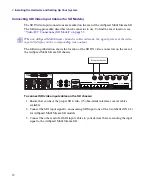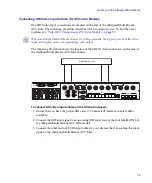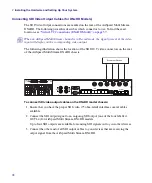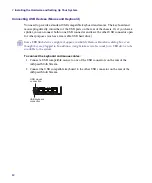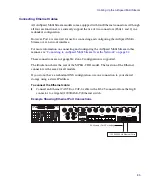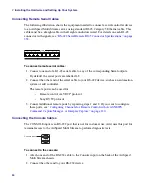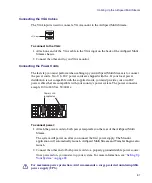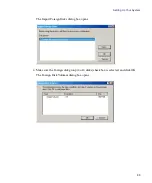2
Installing the Hardware and Setting Up Your System
84
Connecting to AirSpeed Multi Stream Over the Network
You can connect a PC (a remote PC or laptop, for example) to the AirSpeed Multi Stream
via the Port 4 Ethernet connection on the rear panel. This allows you to bring the AirSpeed
Multi Stream online over a network interface using a remote PC or laptop, a network cable,
and VNC software. The benefit of this setup is that you can perform all required AirSpeed
Multi Stream configuration via VNC, and bring the AirSpeed Multi Stream to
operational/production status without the use of a direct attached keyboard, monitor, or
mouse.
Before you can connect to the AirSpeed Multi Stream, you must have the following:
•
a remote PC or laptop
•
a network cable
•
VNC software installed on the laptop
To connect to AirSpeed Multi Stream over the Network:
1. Power on both the AirSpeed Multi Stream and the remote PC or laptop that you are
using to connect to it.
2. Connect the network cable from the remote PC or laptop to the ETHERNET Port 4 on
the AirSpeed Multi Stream.
3. On the remote PC or laptop, change your IP address to 192.168.0.11, and Subnet Mask
to 255.255.255.0.
n
For information on how to change the IP address, follow the procedures for your Operating
System (OS).
4. From the remote PC or laptop, use the VNC software to connect to the AirSpeed Multi
Stream over the network. The IP address of the AirSpeed Multi Stream is 192.168.0.10.
5. You are now ready to configure the AirSpeed Multi Stream from the remote PC or
laptop over the network. For more information, see
“Setting Up Your System” on page
.
Remote PC or Laptop
RJ-45 cable (Cat 5E or better)
OUT
1
4
2
3
5
6
7
8
IN
1
2
IN
3
4
EXPANSION
PORT 1
EXPANSION
PORT 2
USB
CONSOLE
VGA
SERIAL
ETHERNET
1
2
3
4
1
2
3
4
5
6
7
8
OUT
REF
IN/THRU
LTC
IN/THRU
Summary of Contents for AirSpeed Multi Stream
Page 1: ...Avid AirSpeed Multi Stream Installation and User s Guide...
Page 6: ...6...
Page 22: ...22...
Page 178: ...5 Configuring the Software with a Standalone Transfer Manager 178...
Page 326: ...10 Working with the Remote Console 326...
Page 344: ...11 Maintaining Your AirSpeed Multi Stream 344...
Page 362: ...A Specifications 362...
Page 380: ...C Network Teaming 380...
Page 390: ...390 Taiwan EMC Regulations Taiwan EMC Regulations BSMI Class A EMC Warning...
Page 397: ...Index 397...