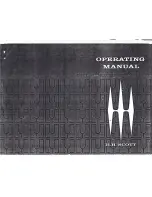5
Working with Clips
This chapter describes how to create individual clips, edit them, and subdivide them multiple
times to generate sub-clips, each with its own in-point, out-point, database information and
headframe. The following sections are included:
•
•
•
•
•
Sending Sequences from an Avid Editor to AirSpeed Multi Stream
•
•
•
Recording a Clip
You can record clips from your live video feed. A database (Browse) window must be open
and selected to record the new clips.
n
Recording durations with AirSpeed Multi Stream should be limited to values no greater than
six hours.
To record a clip:
1. Select a Channel’s MiniMonitor.
2. (Option) If you want to generate a proxy after the clip is captured, select File >
Preferences > Generate Proxy After record.
A check mark next to this menu item indicates that a proxy will be generated after the
clip is recorded. The default for this option is set to not generate a proxy after the clip is
captured.
Summary of Contents for AirSpeed series
Page 1: ...Avid AirSpeed Multi Stream Installation and User s Guide...
Page 16: ...16...
Page 20: ...20...
Page 80: ...2 Installing the Hardware and Setting Up Your System 80...
Page 121: ...Optional AirSpeed Multi Stream Configuration Procedures 121 5 Click the Languages tab...
Page 190: ...5 Working with Clips 190...
Page 224: ...7 Working with the Remote Console 224...
Page 264: ...B Performing Hardware Diagnostics 264...
Page 269: ...Setting Up Network Teaming 269...
Page 270: ...C Network Teaming 270...