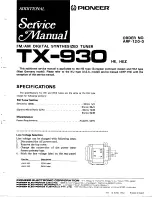Deleting Clips
167
Deleting Clips
Clips can be deleted from a database (or Browse window) as described below.
To delete clips from the database:
1. Select the database containing the item(s) to be deleted.
2. Select the desired image files.
3. Do one of the following:
t
Press
Delete
.
t
Select Edit > Delete.
The Delete Warning appears.
4. Click Yes or press
Enter
to confirm the delete. The selected clip(s) are permanently
deleted from the active Browse window.
n
Once clips have been deleted from a database window, they are permanently lost and cannot
be recovered, unless they were previously transferred to Unity.
Editing Clips
Editing clips can be done using the following two methods:
•
Editing Clips Using the Item Properties Dialog Box
•
Editing Clips Using the Preview Dialog Box
Editing Clips Using the Item Properties Dialog Box
To edit a clip:
1. Right-click the clip headframe and select Properties from the popup menu.
The Item Properties dialog box appears.
Summary of Contents for AirSpeed series
Page 1: ...Avid AirSpeed Multi Stream Installation and User s Guide...
Page 16: ...16...
Page 20: ...20...
Page 80: ...2 Installing the Hardware and Setting Up Your System 80...
Page 121: ...Optional AirSpeed Multi Stream Configuration Procedures 121 5 Click the Languages tab...
Page 190: ...5 Working with Clips 190...
Page 224: ...7 Working with the Remote Console 224...
Page 264: ...B Performing Hardware Diagnostics 264...
Page 269: ...Setting Up Network Teaming 269...
Page 270: ...C Network Teaming 270...