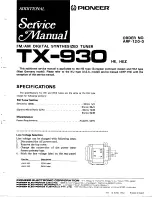8
Maintaining Your AirSpeed Multi Stream
236
2. In the Hosts column, select the AirSpeed Multi Stream that is in question (has issues).
3. In the left pane for the selected AirSpeed Multi Stream, click the service you want to
review. Options are:
t
Integration Service
t
Avid Workstation Service
t
Device Service (Optional)
t
TransferManager (this service might not be listed if the TM server is down)
Information for the selected service populates in the right pane of the dialog box.
4. Click the down arrow next to the failed component (marked with a red X) for the
selected service.
For more information on using the Avid Health Monitor, see the
Avid Service
Framework User’s Guide
.
Accessing the Knowledge Base
The Avid Customer Support Knowledge Base (Knowledge Base) provides additional
information that is frequently updated.
n
Some locations on the Knowledge Base require you to log in as a registered user, but you can
access most of the information in the Knowledge Base without registering and logging in.
To access the Knowledge Base:
2. Click Service & Support
3. Click Knowledge Base.
4. (Option) Click Login.
n
If you are not already a registered user of the Knowledge Base, click Register and follow the
on-screen registration instructions to register now. Registered users can access more
information.
5. Search for the information you need.
Summary of Contents for AirSpeed series
Page 1: ...Avid AirSpeed Multi Stream Installation and User s Guide...
Page 16: ...16...
Page 20: ...20...
Page 80: ...2 Installing the Hardware and Setting Up Your System 80...
Page 121: ...Optional AirSpeed Multi Stream Configuration Procedures 121 5 Click the Languages tab...
Page 190: ...5 Working with Clips 190...
Page 224: ...7 Working with the Remote Console 224...
Page 264: ...B Performing Hardware Diagnostics 264...
Page 269: ...Setting Up Network Teaming 269...
Page 270: ...C Network Teaming 270...