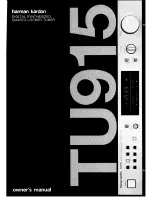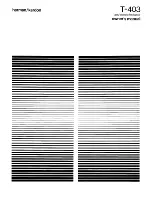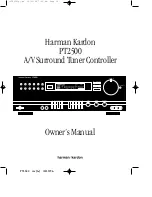3
Configuring the Software
92
Channel Name
Use this field to type a channel name which will appear in the upper
right hand corner of the corresponding MiniMonitor.
Video Standard
Use this field to select the video standard for the selected channel.
Mini-Monitor Control
Use this field to select the behavior of the MiniMonitor for each channel.
Options are “Play Item , or “Cue Item”. The default setting for the
mini-monitor control is “Play Item”.
•
If this field is set to “Play Item”, when loaded into the MiniMonitor,
the clip automatically begins to play.
•
If this field is set to “Cue Item”, when loaded into the MiniMonitor,
the clip will cue to the In-point. To play the cued clip, press F12,
select Air > Take, or press the space bar.
n
You can load a clip by double-clicking on a clip in the database,
dragging and dropping a clip from the database to the
MiniMonitor, or dragging and dropping a clip between the
MiniMonitors. When double-clicking or pressing the Spacebar,
the clip will load into the channel that has been selected and has
focus.
Stop Behavior
The Stop behavior field contains a check box to activate the menu.
•
Show First of Next only takes effect if there is a cued clip at the time
of play completion. If there is a cued clip at the time of play
completion, the cued clip’s first playable frame appears on the
Output monitor if cued before or after the currently playing clip has
ended. If there is no cued clip at the time of play completion, the
currently playing clip will default to what is selected in the
drop-down menu, regardless of whether the check box is selected.
For cases where there is no prior clip loaded, the Preset/Cue option
can be selected in the Protocol Setup dialog box for VDCP to show
the first frame of the next clip.
•
If the Show First of Next check box is not selected, the first frame of
the next clip will not display if there is a cued clip at the time of play
completion.
Select the behavior that you want this channel to exhibit when playback
stops (Show Last Frame, Show Black, etc.)
For more information on Preset/Cue, see
Protocols in AirSpeed Multi Stream” on page 111
Field
Description (Continued)
Summary of Contents for AirSpeed series
Page 1: ...Avid AirSpeed Multi Stream Installation and User s Guide...
Page 16: ...16...
Page 20: ...20...
Page 80: ...2 Installing the Hardware and Setting Up Your System 80...
Page 121: ...Optional AirSpeed Multi Stream Configuration Procedures 121 5 Click the Languages tab...
Page 190: ...5 Working with Clips 190...
Page 224: ...7 Working with the Remote Console 224...
Page 264: ...B Performing Hardware Diagnostics 264...
Page 269: ...Setting Up Network Teaming 269...
Page 270: ...C Network Teaming 270...