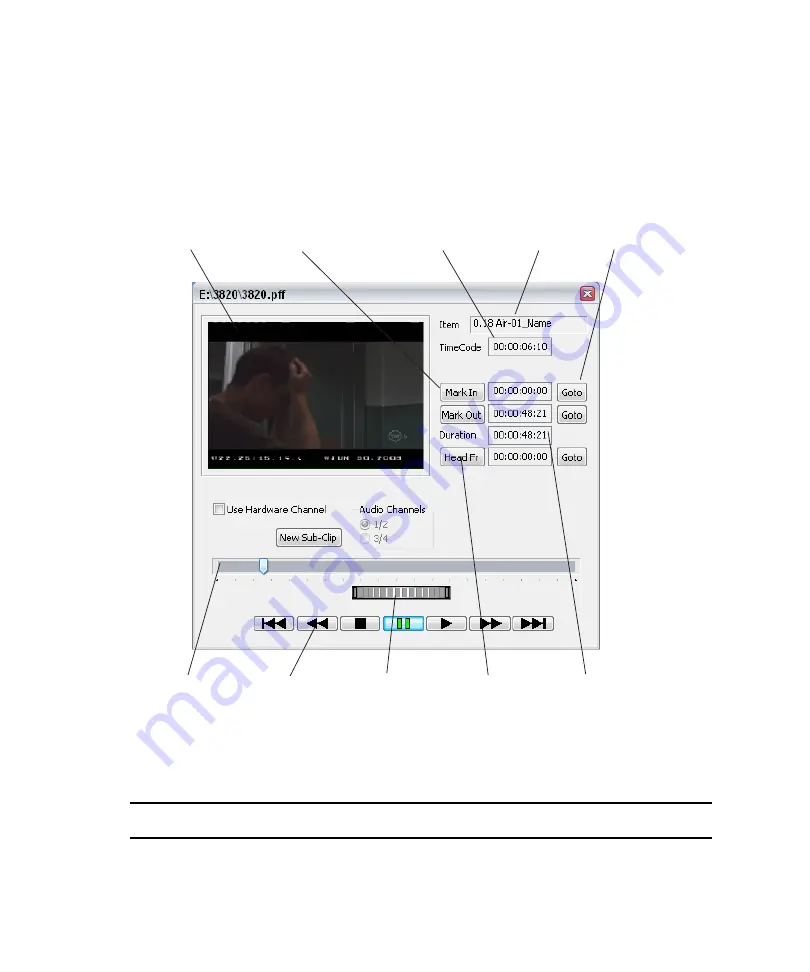
5
Working with Clips
170
Editing Clips Using the Preview Dialog Box
To edit an existing clip:
t
Right-click the headframe and select Preview from the popup list.
The Preview dialog box opens. A proxy of the clip appears in the window.
The following are the fields and controls used to edit a clip:
Monitor
Window
Mark In/Out
buttons
Current
position
Clip
name
Go To
buttons
Timeline
scrubber
Playback
controls
Thumbwheel
Headfr
(Headframe)
button
Clip
duration
Preview Dialog Box Fields and Controls
Setting
Description
Item
Name of the clip file to load, delete or create.
Timecode
Displays current clip position. Click here to specify a timecode position.
Summary of Contents for AirSpeed series
Page 1: ...Avid AirSpeed Multi Stream Installation and User s Guide...
Page 16: ...16...
Page 20: ...20...
Page 80: ...2 Installing the Hardware and Setting Up Your System 80...
Page 121: ...Optional AirSpeed Multi Stream Configuration Procedures 121 5 Click the Languages tab...
Page 190: ...5 Working with Clips 190...
Page 224: ...7 Working with the Remote Console 224...
Page 264: ...B Performing Hardware Diagnostics 264...
Page 269: ...Setting Up Network Teaming 269...
Page 270: ...C Network Teaming 270...
















































