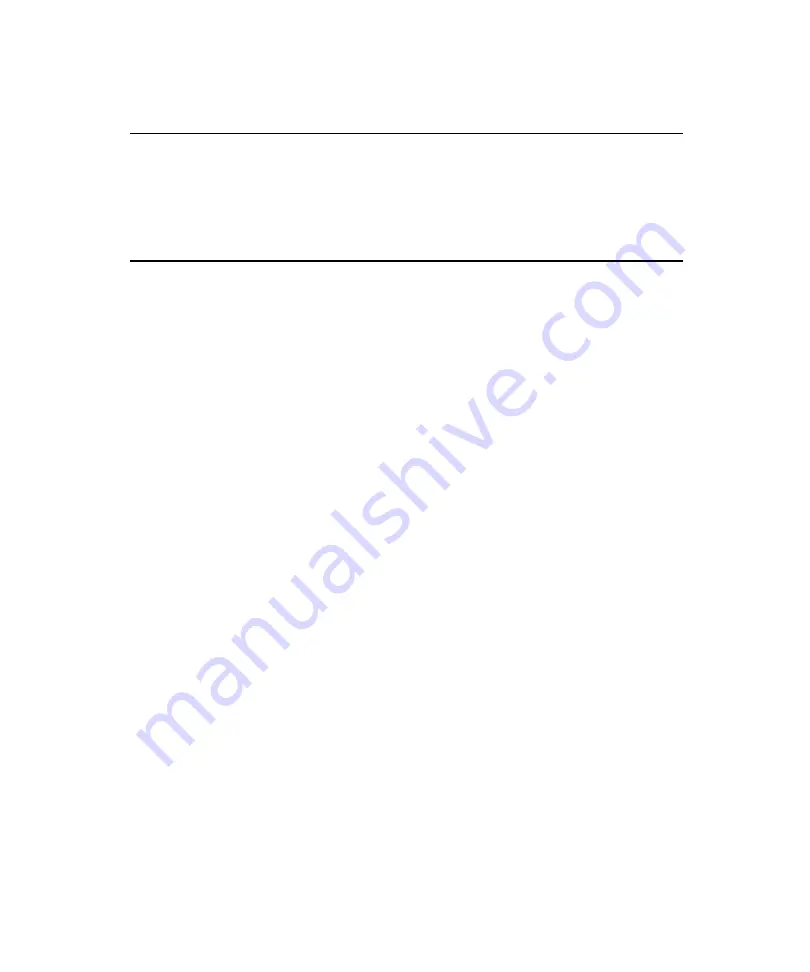
5
Working with Clips
178
Transfer Setup Checklist
Transferring Sequences from your Avid Editor to AirSpeed Multi
Stream
To transfer sequences from your Avid Editor to AirSpeed Multi Stream:
1. After completing the sequence, right-click the sequence in the Timeline.
2. Select
Send to Playback
.
A dialog box opens, asking you the Name and Tape ID of the sequence you want to
transfer.
3. If it is not already filled in, enter the Name and Tape ID of your sequence.
4. Click OK to begin the transfer.
A status window appears indicating the time remaining to transfer the story.
Once the status bar disappears, a dialog box appears confirming that the story has
successfully transferred to the server.
n
If the Status window does not appear, go to the Transfer menu, and select Transfer Status.
Modifying Clip File Data
The Item Properties dialog box enables you to enter or change clip information. When you
use the Record and Cue Record methods, the Item Properties dialog box displays before
recording begins.
n
The Quick Record and Quick Cue Record methods use the settings in the Template, so you do
not see the Item Properties dialog box.
For more information on Clips Recording methods, see
Ensure that there is an appropriate network connection between the desired Avid editor /
AirSpeed Multi Stream combination between which files are to be transferred, as
described in
“Installing the Hardware and Setting Up Your System” on page 47
.
Ensure that communication is configured and tested on both the AirSpeed Multi Stream
and Avid editing product sides, as described in
Summary of Contents for AirSpeed series
Page 1: ...Avid AirSpeed Multi Stream Installation and User s Guide...
Page 16: ...16...
Page 20: ...20...
Page 80: ...2 Installing the Hardware and Setting Up Your System 80...
Page 121: ...Optional AirSpeed Multi Stream Configuration Procedures 121 5 Click the Languages tab...
Page 190: ...5 Working with Clips 190...
Page 224: ...7 Working with the Remote Console 224...
Page 264: ...B Performing Hardware Diagnostics 264...
Page 269: ...Setting Up Network Teaming 269...
Page 270: ...C Network Teaming 270...
















































