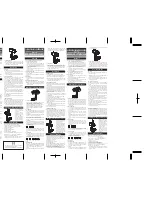B
Performing Hardware Diagnostics
258
2. (Optional) To run additional tests, connect all the required external cables.
3. (Optional) Select the cables you connected and the additional tests you want to run from
the “Select loopback cables installed” list.
After you select the external cable installed, the required connections section displays
information about where to connect the cable. Verify that you have connected the cable
to the correct connections.
4. Click Start.
The test runs. Information about the test and a status bar appear.
After the test sequence is finished, a Passed or Failed display appears in red or green.
Green indicates the test sequence has passed. Red indicates the test has failed.
Playing a Video Frame
Playing a video frame allows you to test the video signal and configures the hardware to play
a video image from the 8 outputs. The video image appears in the Video display.
To play a video image:
1. Click the Video icon.
Summary of Contents for AirSpeed series
Page 1: ...Avid AirSpeed Multi Stream Installation and User s Guide...
Page 16: ...16...
Page 20: ...20...
Page 80: ...2 Installing the Hardware and Setting Up Your System 80...
Page 121: ...Optional AirSpeed Multi Stream Configuration Procedures 121 5 Click the Languages tab...
Page 190: ...5 Working with Clips 190...
Page 224: ...7 Working with the Remote Console 224...
Page 264: ...B Performing Hardware Diagnostics 264...
Page 269: ...Setting Up Network Teaming 269...
Page 270: ...C Network Teaming 270...