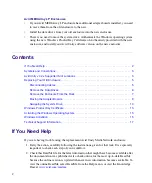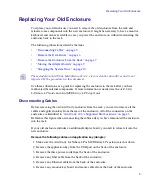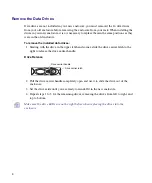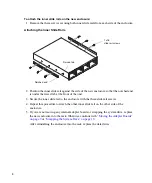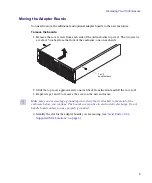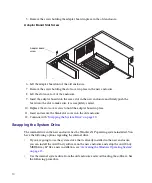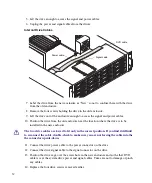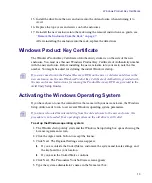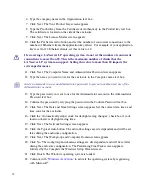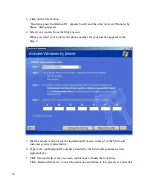a
This document provides instructions for replacing the Avid Unity LANshare LP enclosure
and the Avid MEDIArray LP enclosure. The replacement enclosure does not include the 16
data drives (accessible from the front). You need to use the 16 data drives from the enclosure
you are replacing. Depending on which enclosure you are replacing, the process might
require you to swap the internal system drive and any optional adapter boards you might
have installed. Avid recommends that you read all the information in this document
thoroughly before replacing the enclosure.
You need to return your old enclosure to Avid using the packaging that came with the
replacement enclosure. Specific return instructions are included with your replacement
enclosure, and varies by location.
The replacement enclosure comes the Windows
®
XP operating system installed. You have
the followings options for getting the replacement enclosure operational. Procedures to
support these options are included in this document.
Avid Unity LANshare LP Enclosures
•
If your Avid Unity LANshare LP enclosure has additional adapter boards installed, you
need to move them from the old enclosure to the new.
•
Move the internal system drive from your old enclosure into the new enclosure. Your
Avid Unity software should run as it did before. If you are prompted for a Windows
Product Key Certificate of Authenticity, use the number provided on the side of the new
enclosure. The Avid Unity LANshare LP runs on the Windows 2003 operating system.
•
Install the data drives from your old enclosure into the new enclosure.
•
The Windows operating system is expected to detect a new system board and require
you to Authenticate the operating system. Authenticate the Windows operating system
using the new Windows Product Key Certificate of Authenticity provided with the new
enclosure, and install your Avid Unity software version on the new enclosure.
Avid Unity
™
LANshare LP and
Avid MEDIArray
™
LP
Enclosure Replacement Procedure