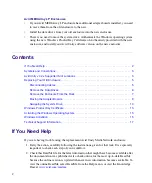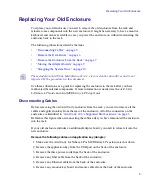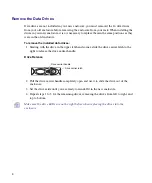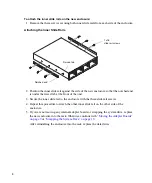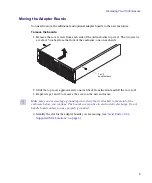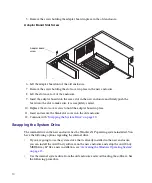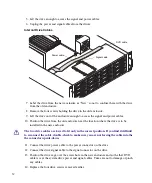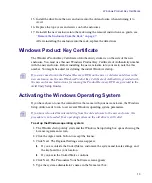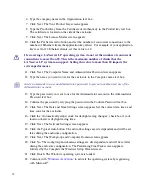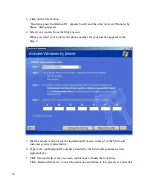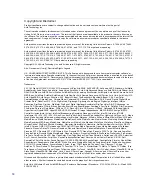6
Remove the Data Drives
Data drives are not included in your new enclosure, you must removed the 16 data drives
from your old enclosure before removing the enclosure from your rack. When installing the
drives in your new enclosure, it is
not
necessary to replace them in the same positions as they
were in the old enclosure.
To remove the installed data drives:
1. Starting with the drive in the upper left-hand corner; slide the drive carrier latch to the
right to release the drive carrier handle.
Drive Release
2. Pull the drive carrier handle completely open and use it to slide the drive out of the
enclosure.
3. Set the drive aside until you are ready to reinstall it in the new enclosure.
4. Repeat steps 1 to 3 for the remaining drives, removing the drives from left to right, and
top to bottom.
n
Make sure the drive LEDs are on the right before when replacing the drives into the
enclosure.
Drive carrier latch
Drive carrier handle