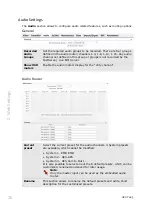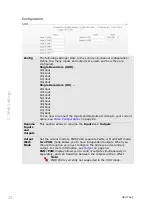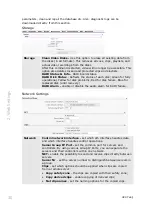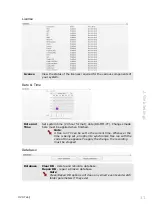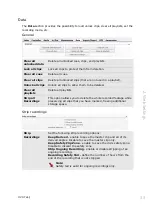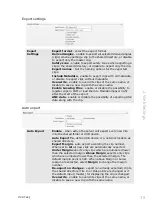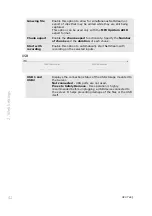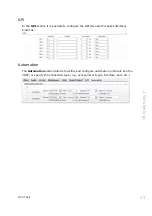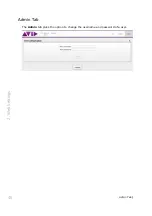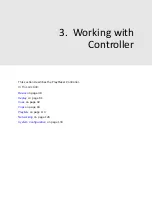OVS Tab |
37
2. W
eb Set
tings
Share point 2 (Import)
Share point 2
(Import)
Enable Mount - enable connection to the shared directory’s
import folder.
IP/hostname - enter the remote computer IP address where
the shared directory Import folder is located.
Domain - enter the domain name, when there is a domain
name in use.
Shared Folder - enter the name of the shared directory for
importing clips.
Filesystem - set the Windows/Mac-Linux communication
protocol to use when copying clips to the shared directory
(Avid FOS, CIFS, SMBFS, NFS).
User Name - enter the user name for accessing the shared
directory.
Password - enter the password for accessing the shared
directory.
Note:
In the UHD mode, import of video clips is not supported.
Summary of Contents for FastServe
Page 1: ...FastServe Live Edit v2018 3 User Guide April 2018...
Page 179: ...Appendix 179 Appendix UHD Configurations...
Page 180: ...Appendix 180 Appendix HD Configurations...
Page 181: ...Appendix 181 Appendix...
Page 182: ...Appendix 182 Appendix...
Page 192: ...Regulatory and Safety Notices...