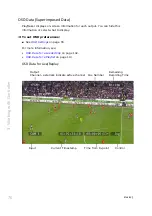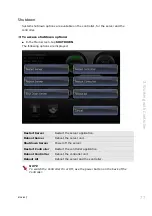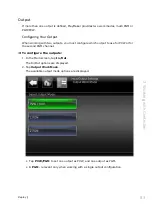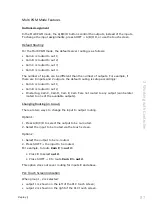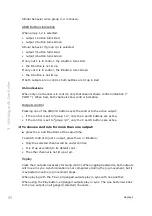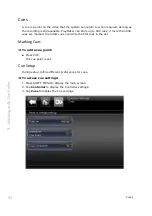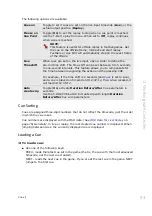Basics |
79
3. W
o
rking with Con
tro
ller
License Installation
The PlayMaker system is shipped with the licenses that you ordered, already installed.
If your license has expired, or you have upgraded your license, you will need to
reinstall the license provided by Avid.
To install a license:
1. From the main screen, tap Maintenance > License.
The License status is displayed.
2. Choose the upgrade method; Upgrade from USB or Upgrade from Network.
3. Follow the on-screen instructions to complete the installation.
Software Upgrades
The PlayMaker system is shipped with the latest software version for each system
component. Periodically newer software version are released, and must be installed on
the system. Before installation, verify that the new version is compatible with the
versions on all other system components.
Software installation is done from a USB device, which contains the upgrade files
provided by Avid. For both Server and Controller upgrades, the USB device must be
connected to the Controller USB port.
To upgrade software:
1. From the main screen, tap Maintenance > Version Control.
2. Follow the on-screen instructions to complete the installation.
Working in Studio Mode
Studio mode is used for situations when each channel is recording a different game.
When working in Studio mode, a number of changes occur in the way the system
operates:
• Each input has its own active playlist. When switching between the different inputs,
in live or replay mode, the active playlist automatically switches to the correct
playlist. A channel indicator (letter) is displayed with the playlist number.
• Unless otherwise defined in the settings, clips are created separately, with no
derived clips. These clips are marked with a lower case letters, indicating that there
are no derived clips.
• Unless otherwise defined in the settings, the list of clips shows only clips created
from the current input.
• When switching between inputs, the system automatically saves the last position on
each channel, so if you switch between inputs, change position, or perform any
other action, when changing to a different input, the system re-cues the last
position (timecode stamp) on the selected input.
Summary of Contents for FastServe
Page 1: ...FastServe Live Edit v2018 3 User Guide April 2018...
Page 179: ...Appendix 179 Appendix UHD Configurations...
Page 180: ...Appendix 180 Appendix HD Configurations...
Page 181: ...Appendix 181 Appendix...
Page 182: ...Appendix 182 Appendix...
Page 192: ...Regulatory and Safety Notices...