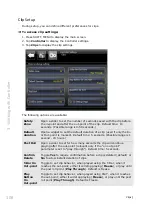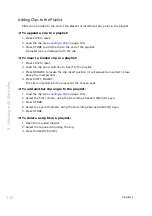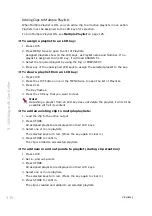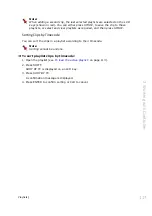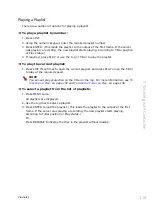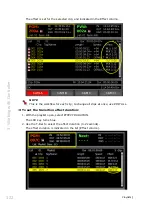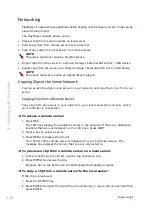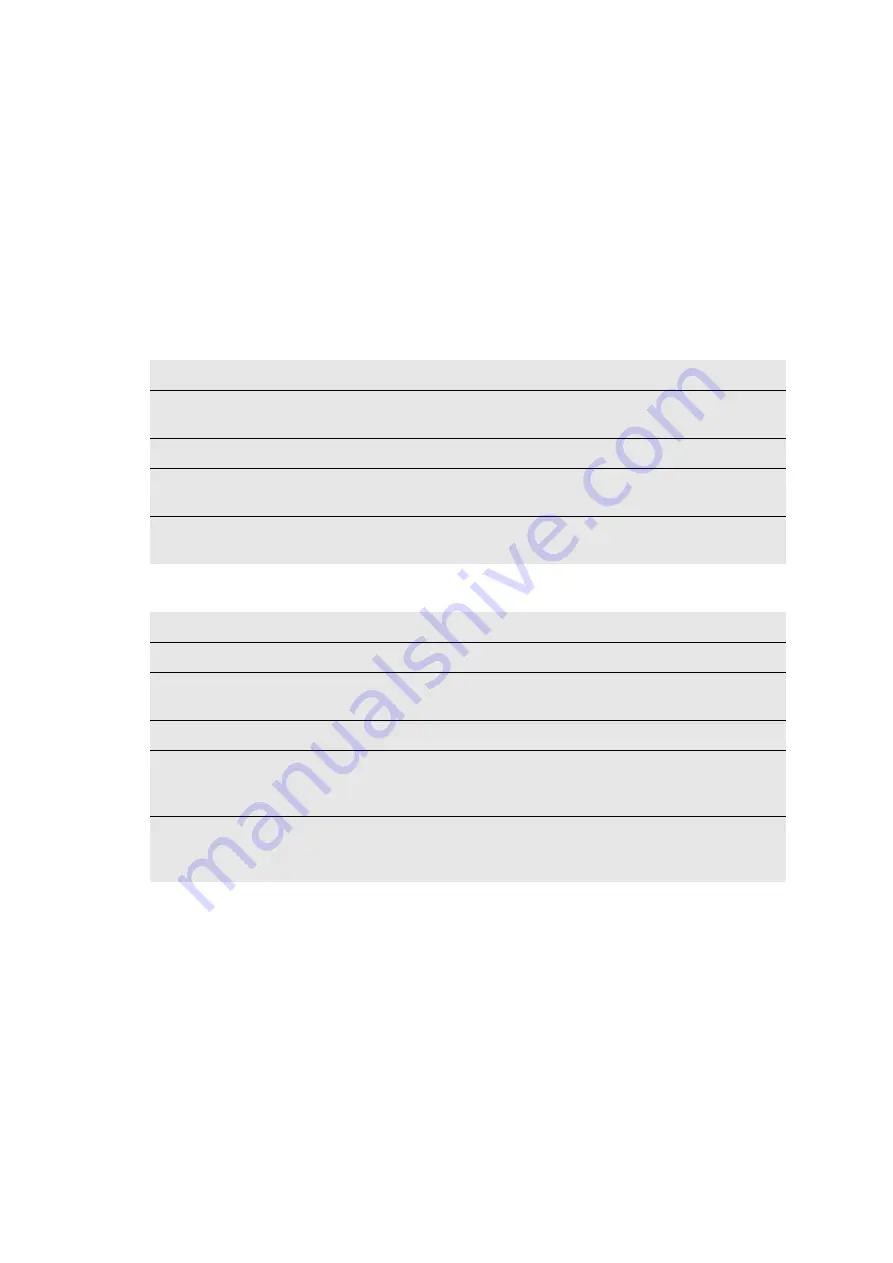
Playlists |
121
3. W
o
rking with Con
tro
ller
Transition Effects
One of the advantages of playing clips from a playlist, is the option set the transition
effect between clips, and its duration. Set an effect for all clips in the playlist, or set an
effect for each clip.
To set the transition effect:
1. Open a playlist.
The LCD keys display the EDIT function.
2. Press EDIT.
The LCD keys change, as follows;
3. Press SET MIX EFFECT to display additional transition options;
4. Press a key to select the required effect.
BACK
Return to the previous LCD key display for playlists.
MIX
DURATION
Set the transition effect duration, as described in
EDIT ALL
Use this option to set the effect for all clips in the playlist.
SPEED
Set the speed at which the clips in the playlist are played. For
more information, see
SET MIX
EFFECT
Display the various transition effects that can be applied.
CUT
Cut to the next clip.
DISSOLVE
Dissolve to the next clip.
WIPE
OPTIONS
Press to display WIPE UP, WIPE LEFT, WIPE RIGHT, WIPE DOWN
on the LCD keys, and press one to apply.
FREEZE
Freeze after playing each clip until you press PLAY.
FREEZE &
PLAY
Freeze after playing each clip for the set duration, then play the
next clip. To set the freeze duration, see
FREEZE &
CUE
Freeze after playing each clip for the set duration, load the next
clip, clip is played when you press PLAY. To set the freeze
duration, see
Summary of Contents for FastServe
Page 1: ...FastServe Live Edit v2018 3 User Guide April 2018...
Page 179: ...Appendix 179 Appendix UHD Configurations...
Page 180: ...Appendix 180 Appendix HD Configurations...
Page 181: ...Appendix 181 Appendix...
Page 182: ...Appendix 182 Appendix...
Page 192: ...Regulatory and Safety Notices...