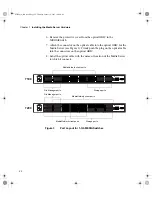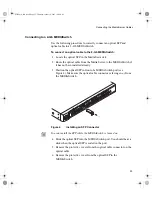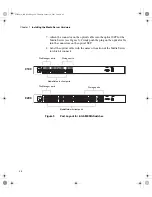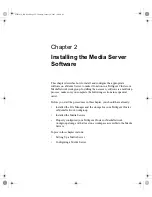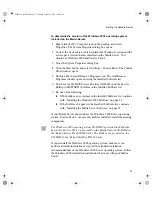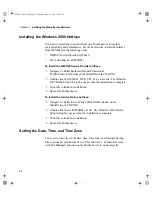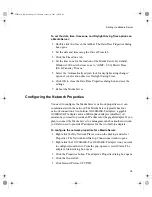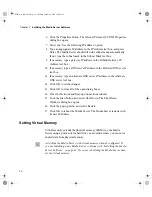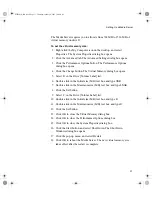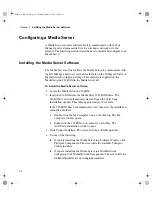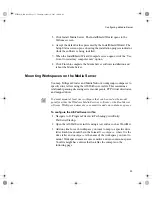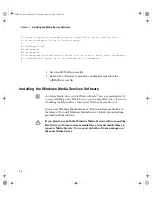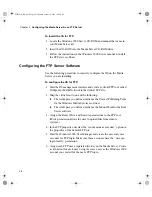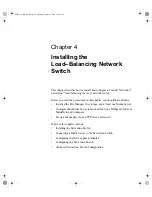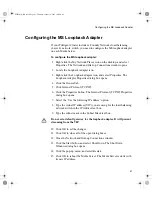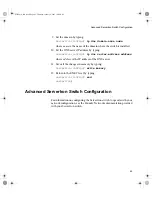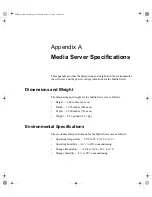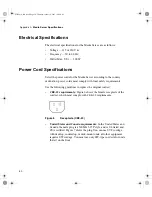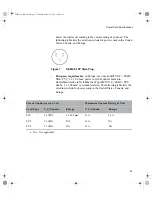Chapter 2
Installing the Media Server Software
36
3. Add a Mount Point, rename it, and map its Base path to a Trilligent
workspace you have created to store your RealMedia
™
files.
4. Apply your changes and restart the Media Server.
5. When the Media Server restarts, test that the Mount Point is
correctly mapped:
a.
Copy a sample RealMedia file to the Trilligent workspace.
b.
Click the Start button, and select Run. The Run dialog box
opens. Play the RealMedia file by typing its URL (for example,
MMS://127.0.0.1/VROOT/SAMPLE.ASF)
in the Open
text box, and click OK.
n
Replace the SAMPLE.ASF file in the example above with the name and
type of file you want to run.
0550201A_BK.book Page 36 Thursday, January 9, 2003 10:44 AM