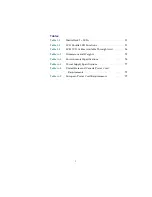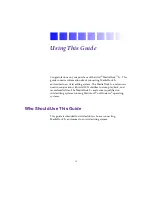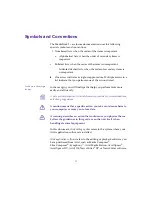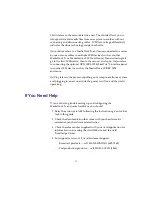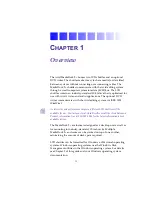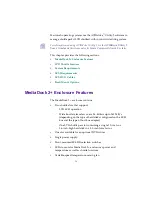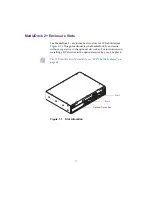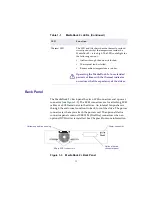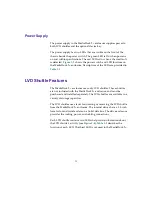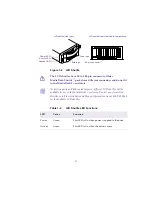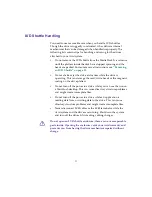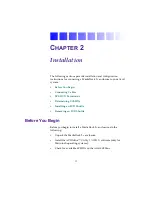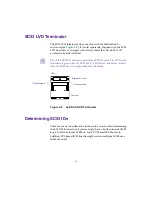21
Figure 1-4
LVD Shuttle
c
The LVD shuttles have SCA-2 80-pin connectors. Older
MediaDock Shuttle
™
packs have different connectors and do not fit
in the MediaDock 2+ enclosure.
n
As drive capacity and drive speed improve, different LVD shuttles will be
available for use in the MediaDock 2+ enclosure. Contact your local Avid
Reseller or call the Avid Sales and Product information line at 800-949-2843
for the available LVD shuttles.
LVD shuttle (front view)
LVD shuttle (rear view with full-height drive)
Activity LED
Unused LED
Power LED
Avid logo
Drive type
80-pin connector
Table 1-2
LVD Shuttle LED Functions
LED
Color
Function
Power
Green
This LED is On when power is applied to the drive.
Activity
Green
This LED is On when the drive is active.