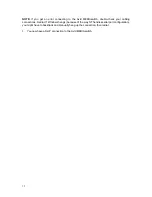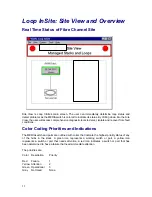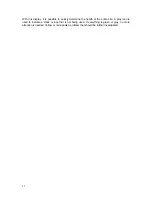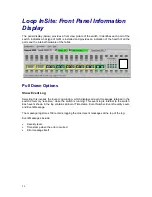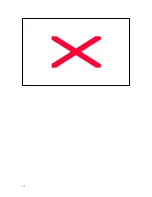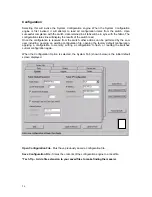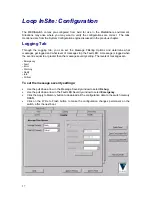12
Where is the on/off switch on the Avid MEDIAswitch?
This switch is on the rear panel of the box.
I’m seeing some strange results with a port; sometimes the device and Avid MEDIAswitch
communicate and sometimes not.
Be sure that you have firmly attached the copper cable to the Avid MEDIAswitch port and that
you’ve properly tightened both screws on either side of the cable connector. Otherwise, a loose
connection can cause sporadic results.
If you have an optical port, swap out the cable. Optical cables, if bent more than the
recommended radius (maximum radius is no more than 30 degrees), can break, causing sporadic
results. Bending can also add attenuation, which could result in signal loss. Also, an optical port
takes up to 10 and a half seconds to become fully operational. A marginally functioning optical
cable might cause a situation in which you will see an LED blinking pattern that starts after 10
seconds, then stops, then starts. This might be because the Avid MEDIAswitch is recycling the
hardware, then starting to function, then quitting and recycling again. In this instance, swapping
out the optical cable is also recommended.
Summary of Contents for MEDIAswitch
Page 1: ...MEDIAswitch For MediaShare Fibre Channel ...
Page 25: ...25 ...