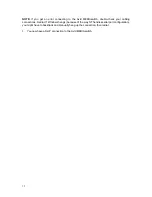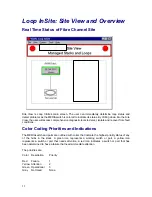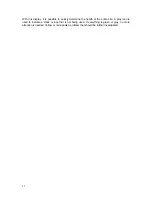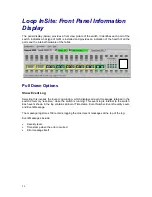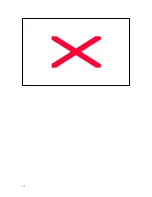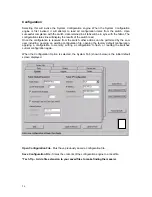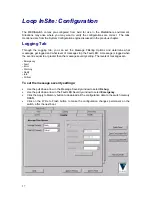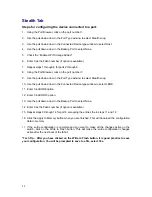14
Microsoft Windows NT 4.0 SLIP Configuration
To configure SLIP support for a Windows NT 4.0 PC, you must verify the following:
•
Dial-Up Networking is installed.
•
Dial-Up Networking is configured.
•
Remote Access Service, Dial-Up Adapter, and the TCP/IP Protocol are installed.
Verify that Dial-Up Networking is installed
1
Double click on the My Computer icon on the Desktop. Double click on the Dial-Up
Networking icon.
If Dial-Up Networking is already installed, go to “Verify that Dial-Up
Networking is configured.”
2
If Dial-Up Networking is not installed, a dialog box displays that prompts for Dial-Up
Networking installation. Insert the Windows NT installation media and select Install.
(
Note
: You will most likely install by means of a CD-ROM or over a network. If you use a
CD-ROM, you’ll see the initial NT install/upgrade screen a couple times during the first
steps. Just exit that screen and proceed.)
3
Windows NT prompts where the installation media is located in the
Files Needed
dialog
box.
Specify the location of the installation media and click
OK
. (Exit the NT install/upgrade
screen if necessary.)
4
Double-click on Dial-Up Networking.
Windows NT copies the necessary Dial-Up Networking files from the installation media to
the hard drive, then searches for RAS-capable devices.
If there are no RAS devices, Windows NT asks if you want to add a modem. Select
Yes
.
5
Windows NT displays a dialog box stating that it will try to detect your modem.
Click in the box that says “Don’t detect my modem, I will select it from a list.”
Click
NEXT
.
6
Windows NT displays the
Install New Modem
dialog box.
Select “Standard 19200 BPS Modem” from the “(Standard Modem Types).”
Click
NEXT
.
7
Windows NT displays another
Install New Modem
window.
Select the COM port in which you have installed the SLIP management cable, connecting
your host to the MEDIAswitch Management port.
Click
NEXT
.
8
Windows NT displays the
Location Information
window.
Enter the default values for these fields (your area code and country name).
Click
NEXT
.
Summary of Contents for MEDIAswitch
Page 1: ...MEDIAswitch For MediaShare Fibre Channel ...
Page 25: ...25 ...