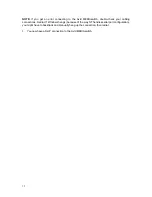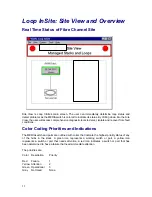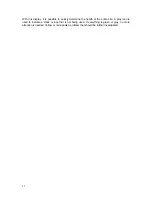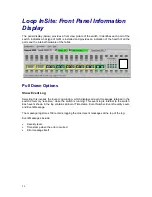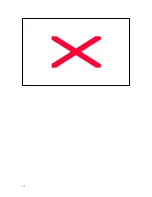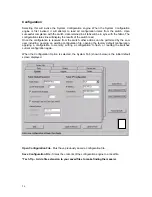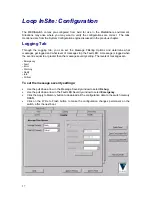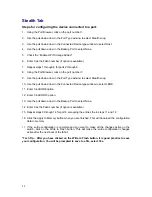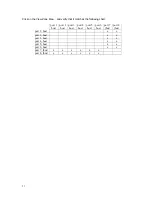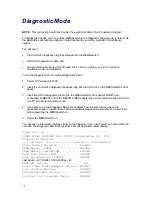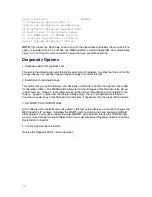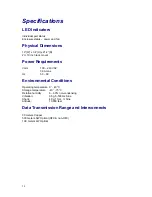28
Stealth Tab
Steps for configuring the device connected to a port:
1. Using the Port Browser, click on the port number 1.
2. Use the pull-down arrow in the Port Type window to select Stealth Loop.
3. Use the pull down arrow in the Connected Device type window to select Host.
4. Use the pull down arrow in the Backup Port to select None.
5. Check the “Enable LIP if Storage Added”.
6. Enter 0 as the Fabric number (if option is available.)
7. Repeat steps 1 through 6 for ports 2 through 6.
8. Using the Port Browser, click on the port number 7.
9. Use the pull-down arrow in the Port Type window to select Stealth Loop.
10. Use the pull down arrow in the Connected Device type window to select JBOD.
11. Enter 0 in JBOD8 option.
12. Enter 5 in JBOD10 option.
13. Use the pull down arrow in the Backup Port to select None.
14. Enter 0 as the Fabric number (if option is available.)
15. Repeat steps 8 through 14 for port 8, swapping the entries the in steps 11 and 12.
16. Click the Apply to Memory button when you are finished. This will download the configuration
data to memory.
17.
If the entire configuration is complete and you want to make all the changes active on the
switch, click on the Write to Flash button. This will make the entire configuration changes
active after the next boot of the fabric.
*Tech Tip – After you have clicked on the Write to Flash button, it is good practice to save
your configuration. You will be prompted to save to a file, select Yes.
Summary of Contents for MEDIAswitch
Page 1: ...MEDIAswitch For MediaShare Fibre Channel ...
Page 25: ...25 ...