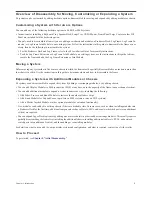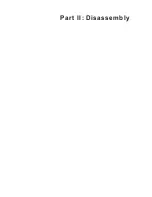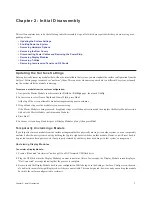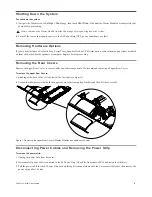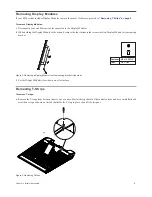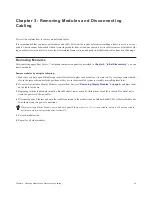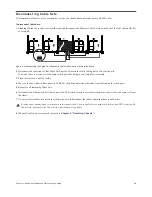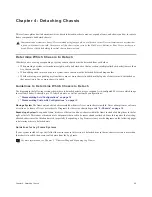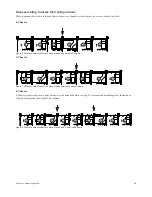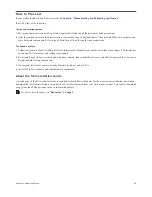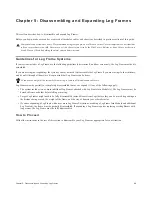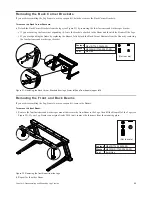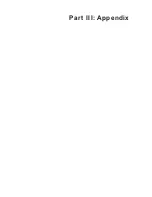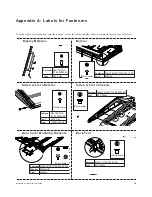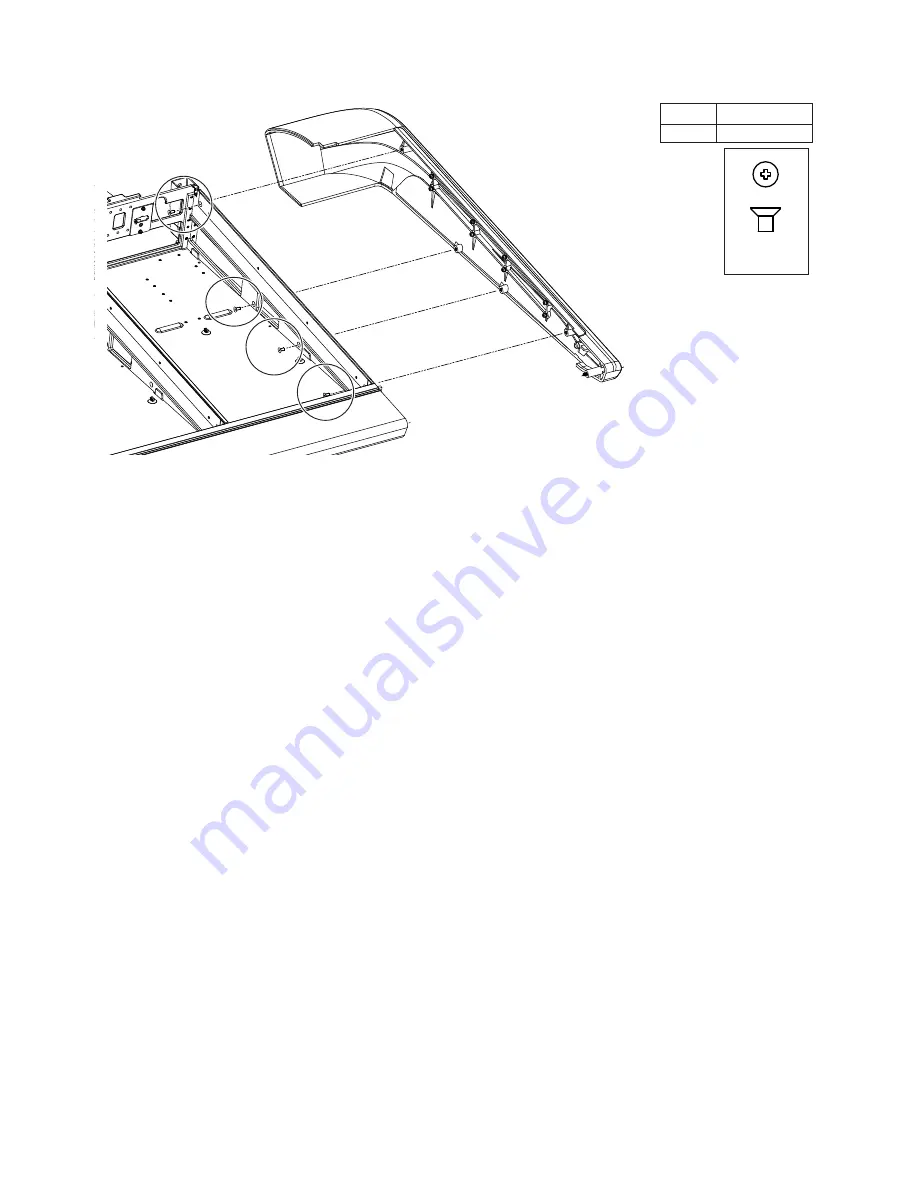
Chapter 4: Detaching Chassis
17
3
Remove the four Phillips screws that secure the right Side Cover to the frame (see Figure 11).
Side Covers when Expanding a System
If you are adding a single chassis to a Leg Frame system, or if your system (desktop or Leg Frame) shipped from the factory before
July 2, 2014, you must replace your existing Bolster. In addition, if your system shipped before July 2, 2014, you might also have
to upgrade your Side Covers.
Contact your Avid S6 dealer, or Avid Customer Care for more information.
Figure 11. Removing the right Side Cover
(Not to scale)
M4x14 FHPH
Fastener
#2 Phillips
Tool
Summary of Contents for Pro Tools S6 Master Post Module
Page 1: ...Expanding an S6 System ...
Page 4: ...Part I Introduction ...
Page 9: ...Part II Disassembly ...
Page 30: ...Part III Appendix ...
Page 33: ......