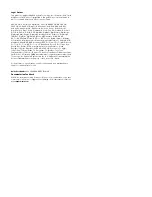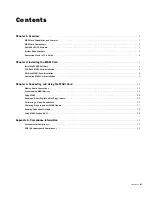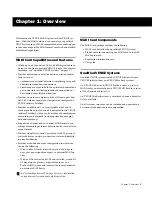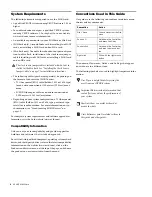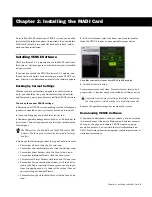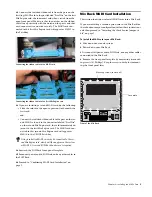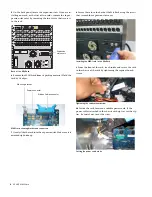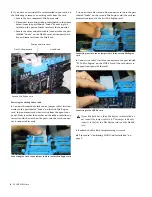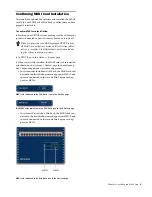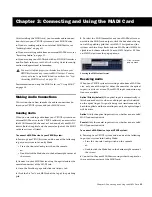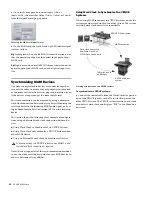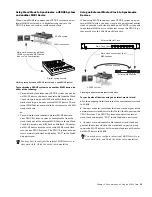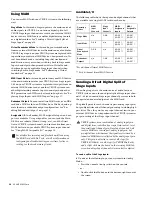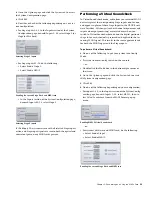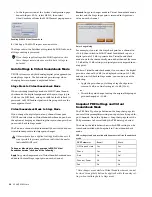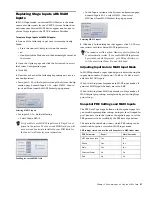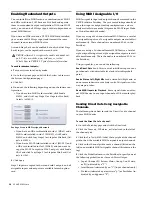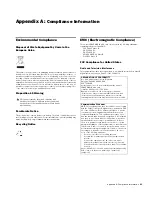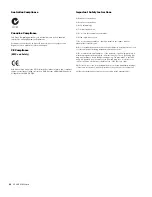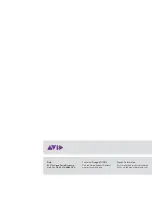Chapter 3: Connecting and Using the MADI Card
11
Chapter 3: Connecting and Using the MADI Card
After installing the MADI card, you can make audio connec-
tions between your VENUE system and your MADI device.
If you are sending audio to an external MADI device, see
“Sending Audio” on page 11.
If you are receiving audio from an external MADI device, see
“Receiving Audio” on page 11.
If you are using your MADI card with an HD MADI interface
and Pro Tools software, see the
Live Recording Guide
for config-
uration and operational information.
For information on using the MADI card, see “Using MADI”
on page 14.
Making Audio Connections
This section shows how to make the audio connections be-
tween your VENUE system and your MADI device.
Sending Audio
When you are sending audio from your VENUE system to an
external MADI device, in the VENUE software you must select
the MADI format (64-channel or 56-channel) of your MADI
device. Both the optical and the coaxial outputs of the MADI
card are active at all times.
To connect a MADI device to your VENUE system:
1
Power up your VENUE system, and do one of the following
to put your system into Config Mode:
• Press the Console Config switch on the console.
– or –
• Double-click the Mode box in the bottom-right corner of
the screen.
2
Connect to your MADI device using the optical and/or the
coaxial connectors of the MADI card.
3
Go to the Patchbay page and click the
Outputs
tab.
4
Click the
Pro Tools and
MADI
tab at the top of the patching
grid.
5
To select the MADI format for any your MADI device con-
nected to the MADI card outputs, click the box above the top
row of the patching grid that says
MADI 1 Assignable
or
(for
systems with two Stage Racks and two MADI cards)
MADI 2 As-
signable,
and choose either
64 Channel MADI Output or 56 Chan-
nel MADI Output
from the pop-up menu.
Receiving Audio
When your VENUE system is receiving audio from a MADI de-
vice, only one of the inputs—either the coaxial or the optical
inputs—is active at a time. Three MADI input connection op-
tions are available:
Optical Priority (default)
The optical input is automatically se-
lected and made active when a valid input signal is detected
on the optical input. If signal is being sent simultaneously to
both the optical and the coaxial inputs, only the optical input
will be active.
Optical
Only the optical input is active, whether or not a valid
MADI connection exists.
Coaxial
Only the coaxial input is active, whether or not a valid
MADI connection exists.
To connect a MADI device to your VENUE system:
1
Power up your VENUE system, and do one of the following
to put your system into Config Mode:
• Press the Console Config switch on the console.
– or –
• Double-click the Mode box in the bottom-right corner of
the screen.
2
Connect to the your MADI device using either the optical or
the coaxial connectors of the MADI card.
You must establish proper synchronization between your
VENUE system and any connected MADI devices. You may
or may not need to make additional connections. See “Syn-
chronizing MADI Devices” on page 12.
Choosing the MADI output format
Click to reveal
pop-up menu