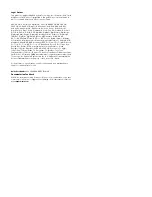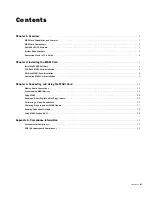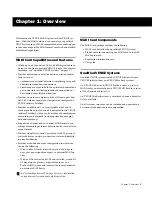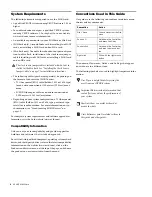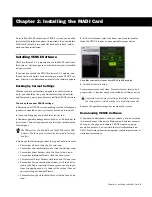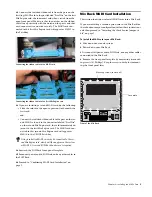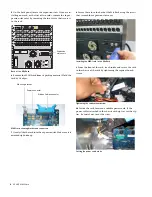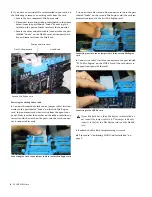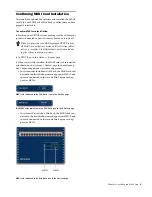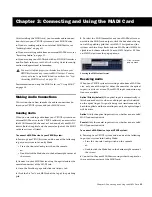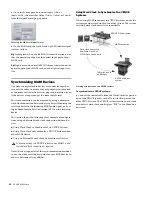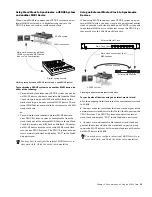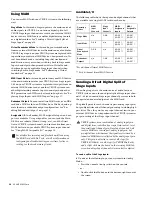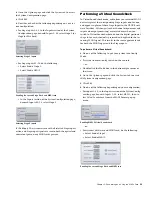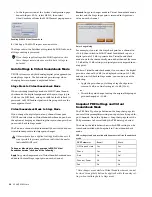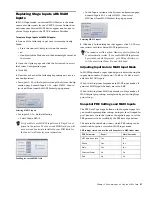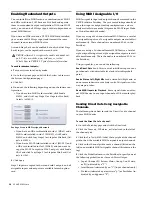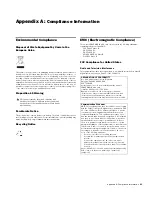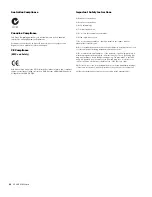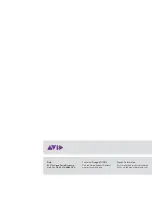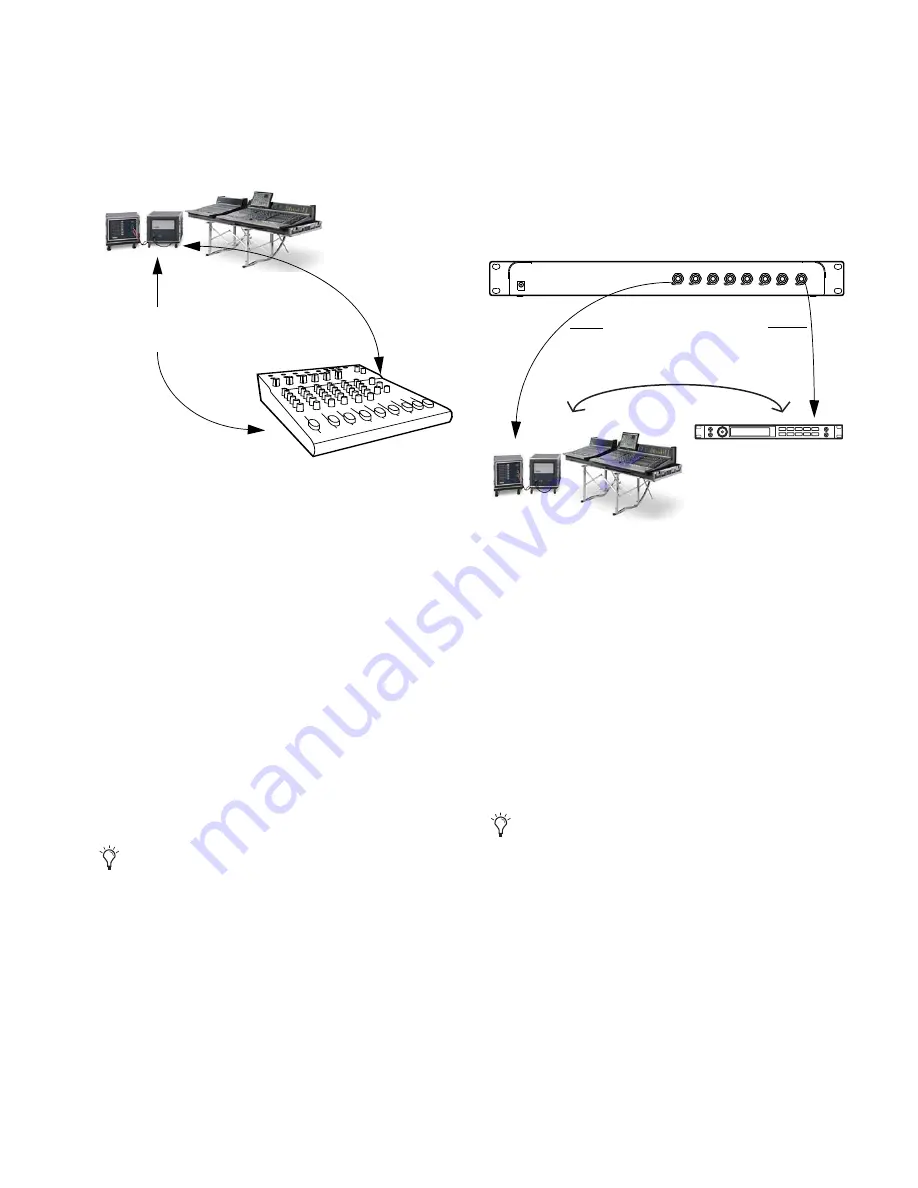
Chapter 3: Connecting and Using the MADI Card
13
Using Word Clock to Synchronize a VENUE System
and another MADI Device
When using MADI to connect your VENUE system to an ex-
ternal MADI device such as a digital mixing console, the
VENUE system can send or receive word clock.
To synchronize a VENUE system to an another MADI device, do
either of the following:
• To send word clock from your VENUE system to an exter-
nal MADI device, connect a coaxial cable from the Word
Clock Out port on your FOH Rack or Mix Rack to the
word clock in port on your external MADI device. The ex-
ternal MADI device may need to be set to receive a 48kHz
word clock rate.
– or –
• To send word clock from an external MADI device to
your VENUE system, connect a coaxial cable from the
word clock out of the external MADI device to the Word
Clock In port on your FOH Rack or Mix Rack. The exter-
nal MADI device must be set to send 48kHz word clock
rate to your VENUE system. The VENUE system auto-de-
tects external word clock and display “EXT” in the Mode
box on-screen.
Using an External Master Clock to Synchronize
Devices
When using MADI to connect your VENUE system to an ex-
ternal MADI device, you may want to use an external master
clock to provide word clock to both your VENUE system and
the external MADI device. All devices except the VENUE sys-
tem must be set to a 48kHz word clock rate.
To synchronize all devices using an external master clock:
1
Set the outgoing word clock rate of the external master clock
to 48kHz.
2
Connect a coaxial cable from the word clock outputs of the
external master clock device to the Word Clock In ports on the
VENUE system. The VENUE system auto-detects external
word clock and display “EXT” in the Mode box on-screen.
3
Connect a second coaxial cable from the word clock out
ports of the master clock to the word clock in ports on any
connected MADI devices. Set the word clock rate of the exter-
nal MADI device to 48kHz.
Clocking setup between a VENUE system and a non-VENUE system
You may have to configure the external MADI device to re-
ceive word clock. Check the device’s documentation.
MADI connection
VENUE system
Word clock connection b
etween
VENUE system and MADI device
(can run in either direction)
Digital mixing console
Clocking to an external master clock device
You may have to configure the external MADI device to re-
ceive word clock, and Check the device’s documentation.
VENUE System
External MADI device
MADI connection
External Master Clock
Word Clock Outs
Word clock connections to all
MADI devices