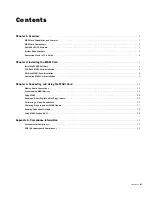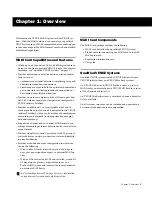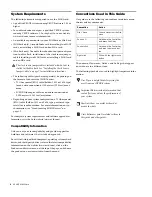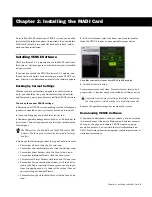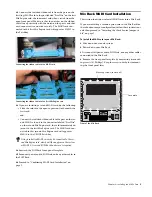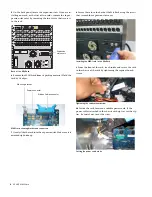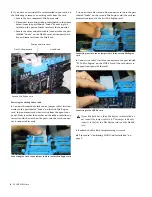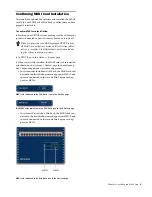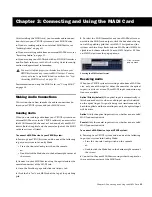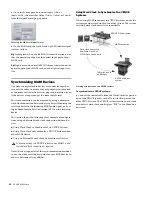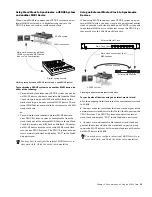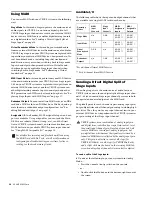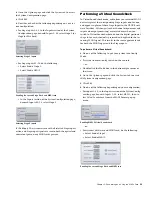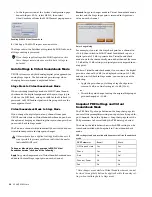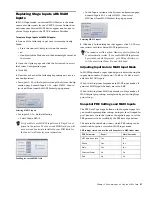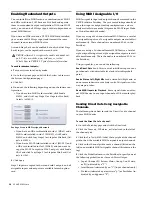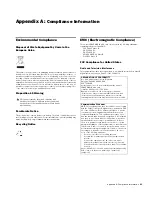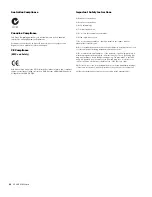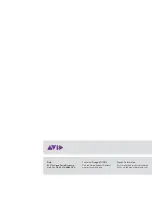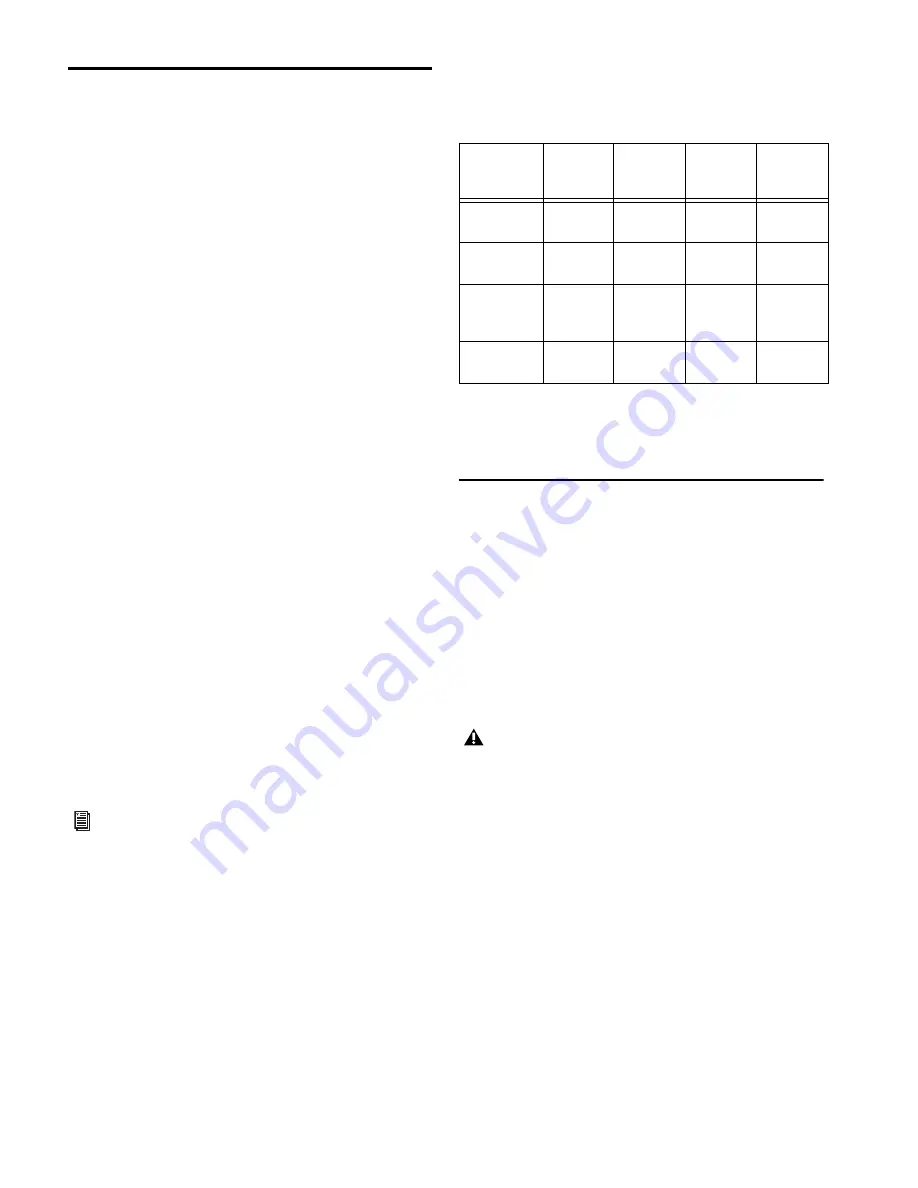
VENUE MADI Card
14
Using MADI
You can use MADI with your VENUE system in the following
ways:
Stage Mode
In this mode, Stage inputs are the main source of
audio signals for VENUE. A one-for-one digital split of all
VENUE Stage input channels are sent to your external MADI
device such as a MADI router, another digital mixing console,
or a digital recorder. See “Sending a Direct Digital Split of
Stage Inputs” on page 14.
Virtual Soundcheck Mode
In this mode, pre-recorded audio
from an external MADI device are the main source of audio for
VENUE. Stage inputs on your VENUE system are replaced with
inputs from your external MADI device. Changes made in Vir-
tual Soundcheck mode, including Snapshot creation and
modification, carry over when switching back to Stage mode.
Input channel gain changes made while in Virtual Sound-
check mode can be applied to Stage input channels when
switching back to Stage mode. See “Performing a Virtual
Soundcheck” on page 15.
MADI Input Mode
In this mode, audio from your MADI device
is the main audio source for your VENUE system. Stage inputs
1-48 on your VENUE system are replaced with inputs from an
external MADI device such as another VENUE system or an-
other digital mixing console. Input channel gain and other
PRE parameters such HPFs can be stored in Snaphots. See “Re-
placing Stage Inputs with MADI Inputs” on page 17.
Redundant Outputs
You can install two MADI cards, or an HDx
card and a MADI card in an FOH Rack or a Mix Rack, and op-
erate them in a redundant output configuration. See “En-
abling Redundant Outputs” on page 18.
Assignable I/O
In all modes, MADI assignable inputs and out-
puts are available. Using assignables, you can send the Main
L/R Mix or a submix (Matrix, Group, etc.), send the Direct
Outs of VENUE system channels, and route audio from your
MADI device to any available VENUE system input channel.
See “Using MADI Assignable I/O” on page 18.
Available I/O
The following table shows the input and output channels that
are available for a single MADI card in each mode:
*For 64-channel format MADI devices
** For 56-channel format MADI devices
Sending a Direct Digital Split of
Stage Inputs
When Stage inputs are the main source of audio for your
VENUE system, a one-for-one digital split of Stage input chan-
nels 1–48 (even unused Stage input channels) are sent to both
the optical and coaxial outputs of the MADI card.
The pickoff point for each channel is post-analog input gain,
but pre-digital trim and all channel processing, including high
pass filter. Thus, the gain for any input channel sent to your
external MADI device is dependent on the VENUE system in-
put gain setting of that Stage input channel.
To send a split of the Stage inputs:
1
Do one of the following to put your system into Config
Mode:
• Press the Console Config switch on the console.
– or –
• Double-click the Mode box in the bottom-right corner of
the screen.
For detailed live recording and playback workflows using
the MADI card with Pro Tools, as well as information on
configuring and troubleshooting your systems for live re-
cording, see the Live Recording Guide.
Operating
Modes
MADI
Input
Channels
Stage
Input
Channels
MADI
Assignable
Inputs
MADI
Assignable
Outputs
Stage Mode
n/a
1–48
49–64*
49–56**
49–64*
49–56**
Input Mode
1–48
n/a
49–64*
49–56**
49–64*
49–56**
Virtual
Soundcheck
Mode
1–48
n/a
49–64*
49–56**
49–64*
49–56**
Redundant
Outputs
n/a
1–48
49–64*
49–56**
49–64*
49–56**
VENUE systems use a combination of analog input gain
and digital trim, controlled by a single Gain control, to set
the overall input channel gain. Stage Input channels 1–48
sent via MADI are sourced post-analog input gain, but
pre-digital trim, which means the signal level received by a
connected MADI device is affected by the analog input gain
only. This gain is adjusted in coarse 3 dB steps (for
VENUE FOH Rack) or 6 dB steps (for VENUE Mix Rack),
and a slight click may be heard on the receiving MADI de-
vice when a Stage Input channel’s Gain control is adjusted.