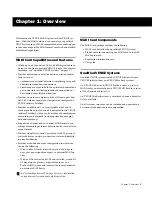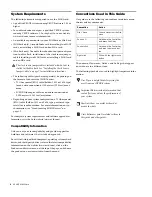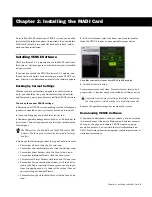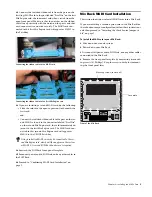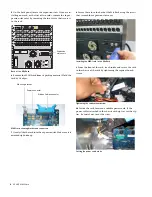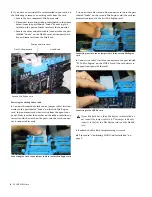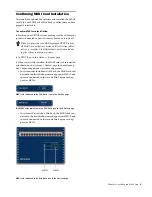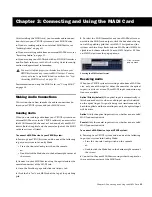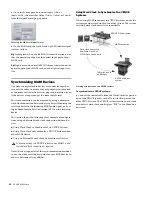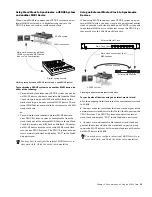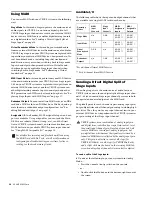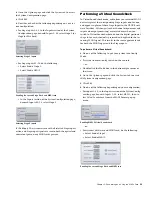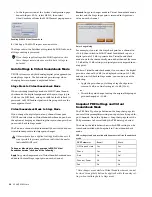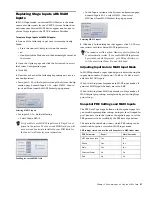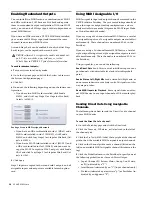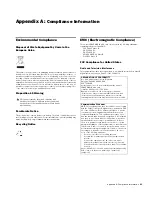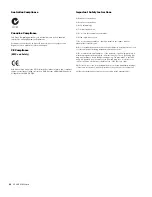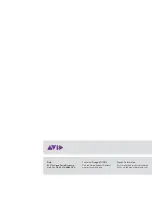Chapter 3: Connecting and Using the MADI Card
15
2
Go to the Options page and click the
System
tab to access
the System Configuration page.
3
Click
Edit
.
4
Do either or both of the following depending on your sys-
tem configuration:
• For Stage inputs 1–48, in the Inputs section of the System
Configuration page, beneath Inputs 1–48, select
Stage 1
(or
Stage
for Mix Rack).
• For Stage inputs 49–96, do the following:
• Select
Enable Stage 2.
• Select
Enable MADI 2.
• In the Inputs section of the System Configuration page,
beneath Inputs 49–96, select
Stage 2
.
5
Click
Apply
. The system restarts with all selected Stage inputs
active, and Stage input signals are sent to both the optical and
coaxial outputs on any MADI cards present.
Performing a Virtual Soundcheck
In Virtual Soundcheck mode, audio from your external MADI
devices replaces the corresponding Stage inputs one-for-one,
and appear in place of those Stage Inputs in the VENUE soft-
ware Patchbay. All changes (such as channel assignments, and
input and output processing) are carried over when you
switch to Virtual Soundcheck mode, and the digital portion of
the gain for each channel is preserved and applied to the in-
coming MADI signal. This results in the same apparent levels
for both the MADI inputs and the Stage inputs.
To perform a Virtual Soundcheck:
1
Do one of the following to put your system into Config
Mode:
• Press the Console Config switch on the console.
– or –
• Double-click the Mode box in the bottom-right corner of
the screen.
2
Go to the Options page and click the
System
tab to access
the System Configuration page.
3
Click
Edit
.
4
Do one of the following depending on your configuration:
• For inputs 1–48, in the Inputs section of the System Config-
uration page, beneath Inputs 1–48, select
MADI 1
, then se-
lect
Virtual Soundcheck
from the MADI Format pop-up
menu.
– or –
• For systems with a second MADI card, do the following:
• Select
Enable Stage 2.
• Select
Enable MADI 2.
Selecting Stage 1 inputs
Enabling the second Stage Rack and MADI card
Selecting Stage 2 inputs
Enabling MADI 1 Virtual Soundcheck
Enabling the second Stage Rack and MADI card