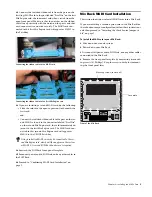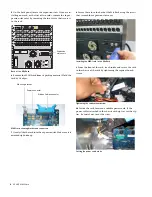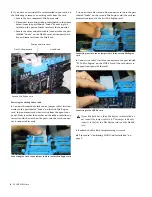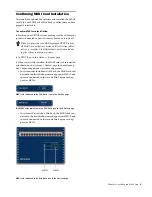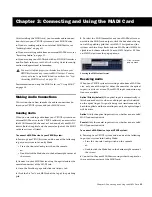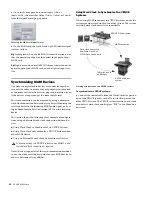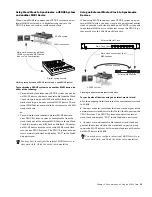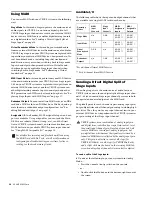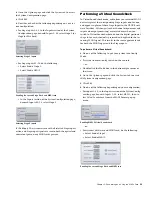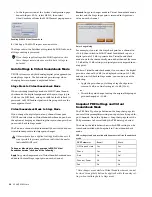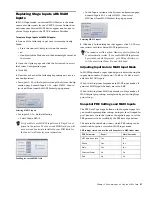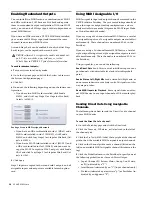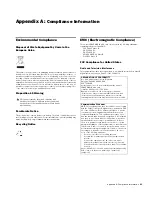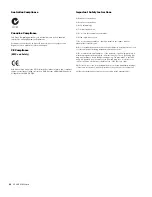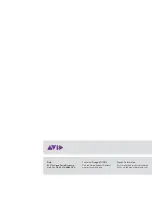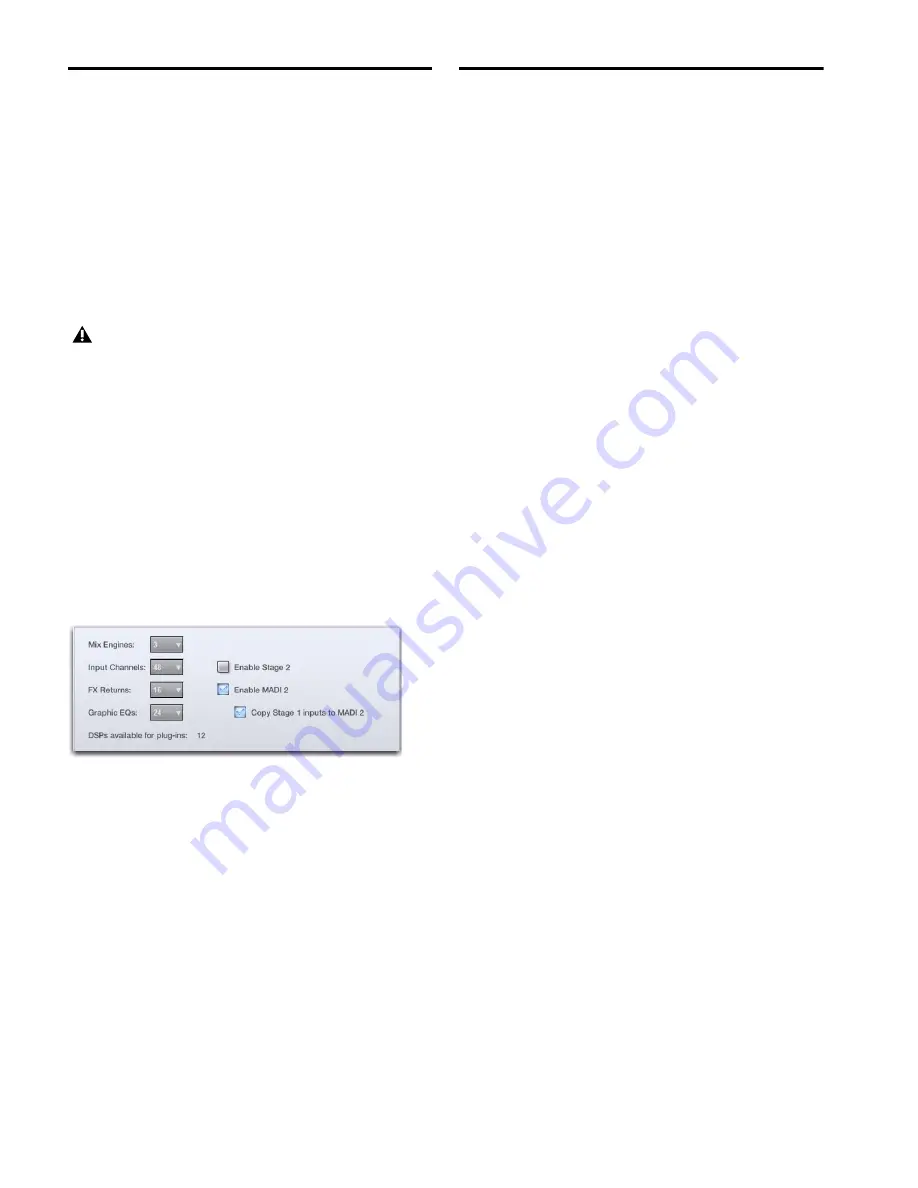
VENUE MADI Card
18
Enabling Redundant Outputs
You can install two MADI cards–or a combination of MADI
and HDx cards–in an FOH Rack or a Mix Rack and operate
them in a redundant output configuration. With two MADI
cards, you can send all 48 Stage inputs to two independent ex-
ternal MADI devices.
If you have an HDx card and a VENUE MADI card installed,
you can record all 48 Stage inputs and transmit the same
channels to an external MADI device.
A second Stage Rack can be enabled, but only the first Stage
Rack’s inputs can be copied to the second card.
To enable redundant outputs:
1
Put your system into Config mode.
2
Go to the Options page and click the
System
tab to access
the System Configuration page.
3
Click
Edit
.
4
Do one of the following depending on your hardware con-
figuration:
• If you have two MADI cards installed, click
Enable
MADI 2
, and click
Copy Stage 1
(or
Stage
for Mix Rack)
Outputs to MADI 2.
• If you have an HDx card installed in slot 1 (HDx1) and a
MADI card installed in slot 2 (MADI 2), click
Enable
MADI 2
and click
Copy Stage 1
(or
Stage
for Mix Rack)
Out-
puts to MADI 2.
• If you have a MADI card installed in slot 1 (MADI 1) and
a HDx card installed in slot 2 (HDx2), and you want to
copy the MADI 1 outputs to HDx 2 outputs, click
Enable
HDx2
and click
Copy Stage 1
(or
Stage
for Mix Rack)
Out-
puts to HDx 1.
5
Click
Apply.
Stage 1 inputs are copied to the second card’s outputs, and all
assignable inputs and outputs are available for each option
card.
Using MADI Assignable I/O
MADI assignable input and output channels are routed in the
VENUE software Patchbay. They are routed independently of
any other input or output routing configurations, and are
freely available in any mode (Stage mode, MADI input Mode,
or Virtual Soundcheck mode).
If you are using a 64-channel external MADI device, a total of
16 assignable inputs
and
16 assignable outputs are available si-
multaneously. These channels are numbered 49–64 in the
Patchbay.
If you are using a 56-channel format MADI device, a total of
eight assignable inputs
and
eight assignable outputs are avail-
able simultaneously. These channels are numbered 49–56 in
the Patchbay.
Using assignables, you can do the following:
Send Direct Outs
Send Direct outs of individual input or out-
put channels, with adjustable level and selectable pickoff
point.
Send a Stereo Left/Right Mix
Send a stereo Left/Right mix, or
one or more submixes or auxiliary sends. All signals sent this
way are post-fader.
Route MADI Inputs for Playback
Route signals from an exter-
nal MADI device to any input channel or FX Return for play-
back.
Sending Direct Outs Using Assignable
Channels
The following shows how to send the Direct Out of a channel
to your MADI device.
To send the Direct Out of a channel:
1
Go to the Patchbay page and click the
Directs
tab
2
Click the
Channels
,
FX Returns
, or
Outputs
tab to the left of
the channel grid.
3
Click the
Pro Tool & MADI
tab at the top right of the channel
grid to show the available MADI assignable output channels.
4
Click in the channel grid to route a channel (listed on the
left) to an available MADI assignable channel (listed across the
top).
5
Click the Pickoff column in the Patchbay to specify one of
the following pickoff sources for each Direct Output:
• Top of Channel, FX Return, Mains, Group, Aux, Matrix,
or PQ (indicated by a “T”)
• Insert Return (indicated by an “I”) (input channels only)
• Pre-fader (indicated by a lowercase “p”) or Post-fader (in-
dicated by an uppercase “P”)
VENUE software 2.9 is required to enable redundant out-
puts. Visit our website, www.avid.com, or see the
What’s New in VENUE 2.9 guide for more information
Routing a Group to MADI assignable outputs